Steps to Add Printing Vendor Address
1. Open Impact Designer Admin.
2. Select ”Production hub” on the navigation panel.

3. Move to the right. Click on the Production hub settings drop-down and select “Purchase order settings.”

4. The purchase order settings page will appear. Move to the left and click on the “Manage Printing Vendor address.”
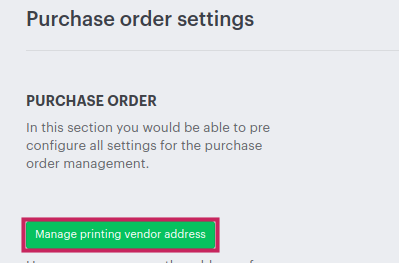
5. A pop will appear. Click on “Add new address” to add printing vendor details

6. Fill in all the required fields like vendor name, email address, etc, and click on “Add New Address.”
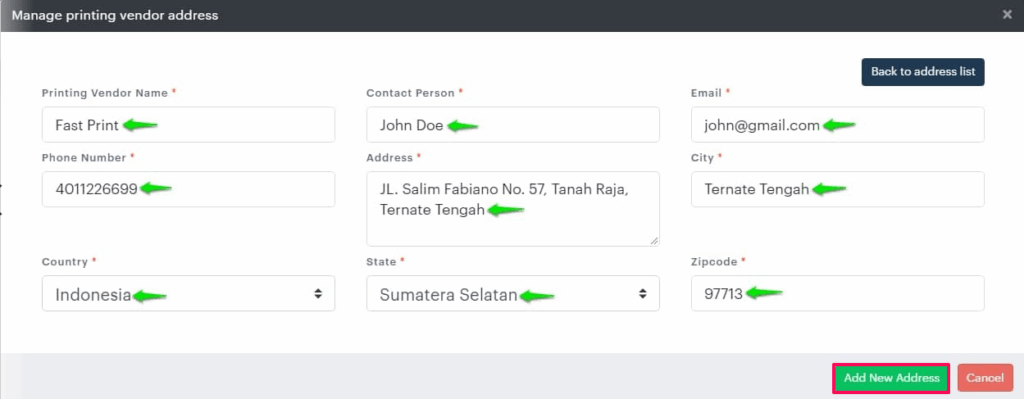
7. After filling in the form input field and clicking “Add new address.”
You have successfully added a printing vendor address!