Multistore is a combination of different shopping stores. It allows you to launch and manage multiple stores from the parent store.
Steps to add a New Store
1. Open Impact Designer Admin.
2. On the right, click on “My account” and select “Manage stores.”
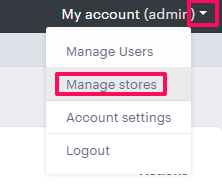
3. The store list page will appear. The first one in the list is the details of the primary domain. Click on “Add new store.”
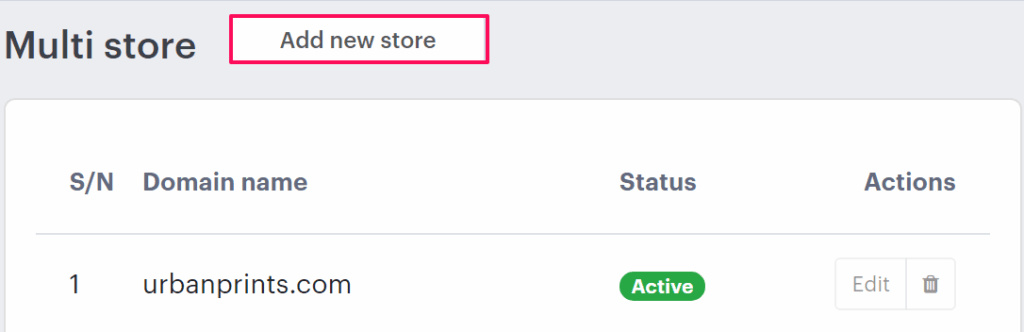
4. A pop-up will come. Click on the dropdown and select the domain you want to add.
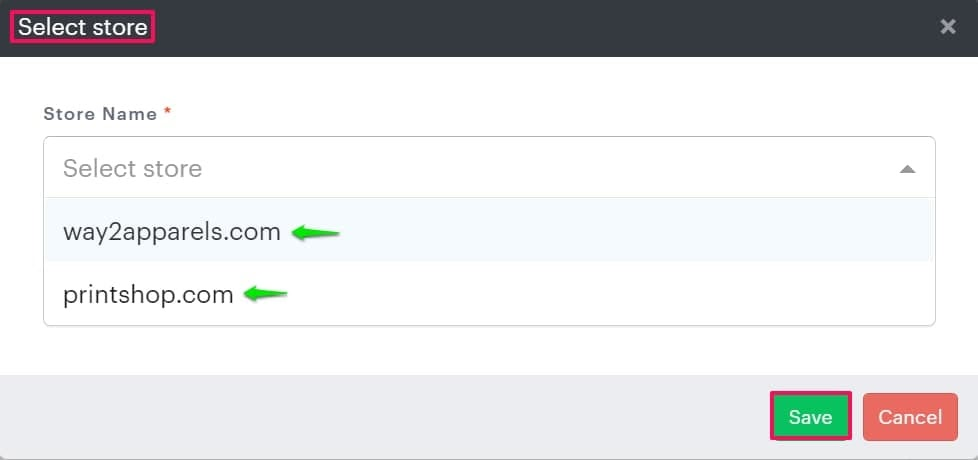
5. If you want to copy all the asset files from the parent domain to the child domain, then click on Copy all asset files and then click “Save.”
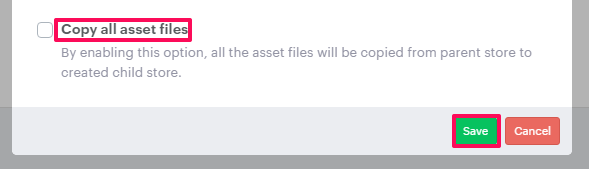
► As templates are depending upon the store, except template, all the asset files like cliparts, background, shapes, printable colors, fonts, graphic fonts, and Image masks will be copied from the parent store.
► Once the store is getting added then it will show in the navigation dropdown for switching stores.
You have now successfully created a new store!