Steps to Add a New Customer
1. Open Impact Designer Admin.
2. Select ”Production hub” on the navigation panel.

3. Select Customers and click “Add Customer.”
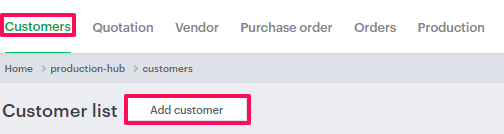
4. In the Add New Customer section, enter the customer details such as First Name, Last Name, Email, Password, Contact Number, etc.

5. Under Customer Billing Details, fill out the required fields.

6. In the Customer Shipping Address section, enter the shipping details. You can also enable the option Same as Billing Address to copy all the billing details automatically.
7. Click “Save.”
You have successfully added a new customer!