Steps to Enable Sticker Options
► Before enabling sticker options, you need to set die-cut sticker printing for the product. Click here for the configuration.
1. Open Impact Designer Admin.
2. Click “Print Method” from the navigation panel.

3. On the Print methods page, select any print method and click “Edit.”
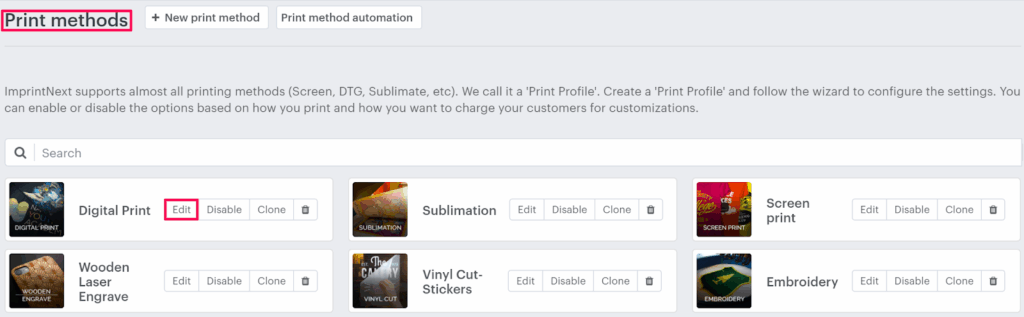
4. A new page will open. Scroll down to find Sticker settings and toggle the button of Enable sticker option.

5. The list of sticker printing options will appear below:
- On Roll: Under this option, we have provided a few sticker roll types. You can enable the roll types for your customers and also set the minimum and maximum quantity for stickers
- Individual Stickers: Selecting this option will allow your customers to input the quantity to purchase the stickers.
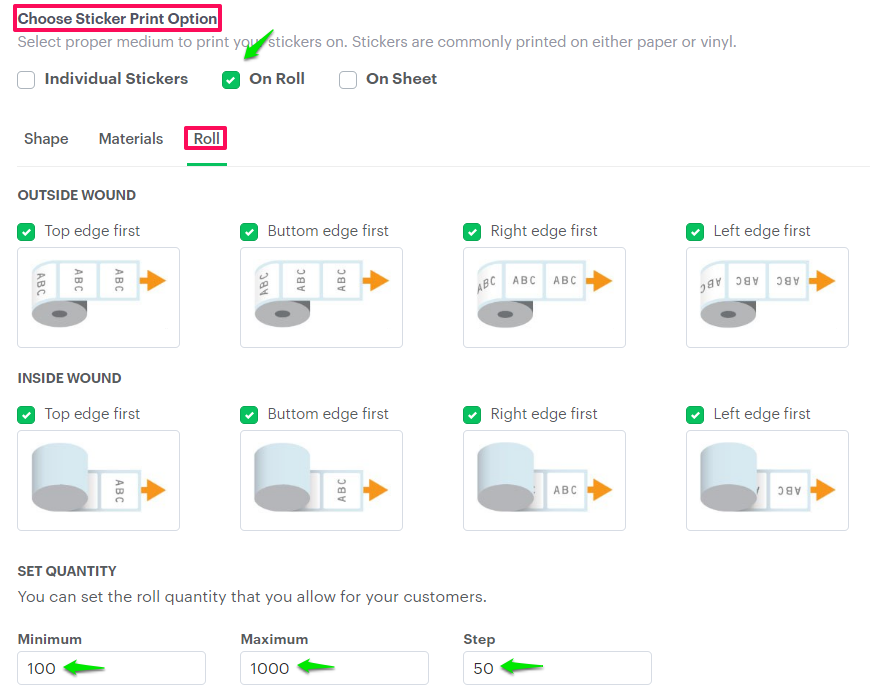
- On Sheet: We are providing the standard sheet from A3 to A8 to print the stickers. You can also add your own sheet by defining the dimension, margin, spacing, and price.
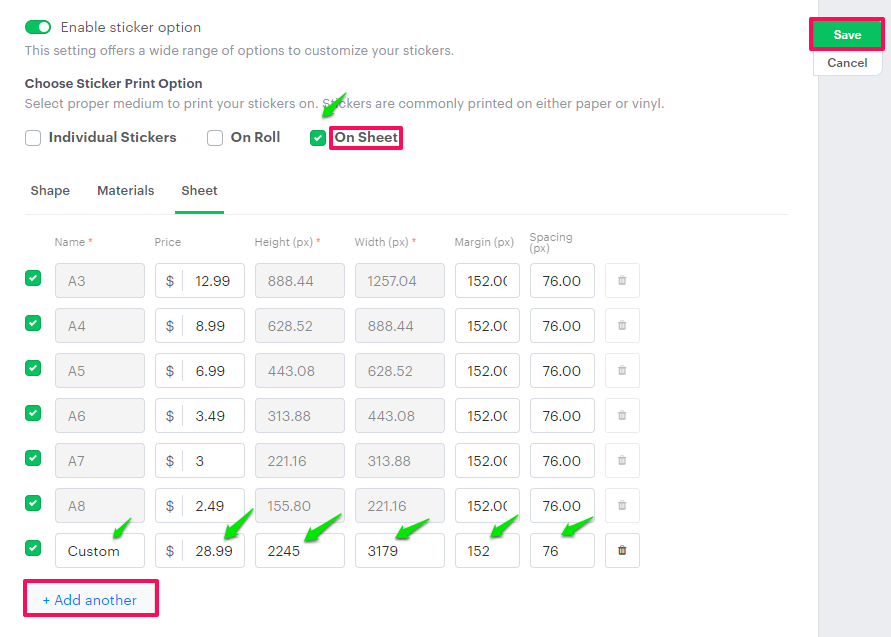
6. After setting the sticker option and click “Save.”
You have now successfully enabled sticker options!