Steps to Request a Payment
1. Open Impact Designer Admin.
2. Select ”Production hub” on the navigation panel.

3. “Click Quotation”. The list of quotations will appear below. Select your desired quotation, and under the Actions column, click the Hamburger button.
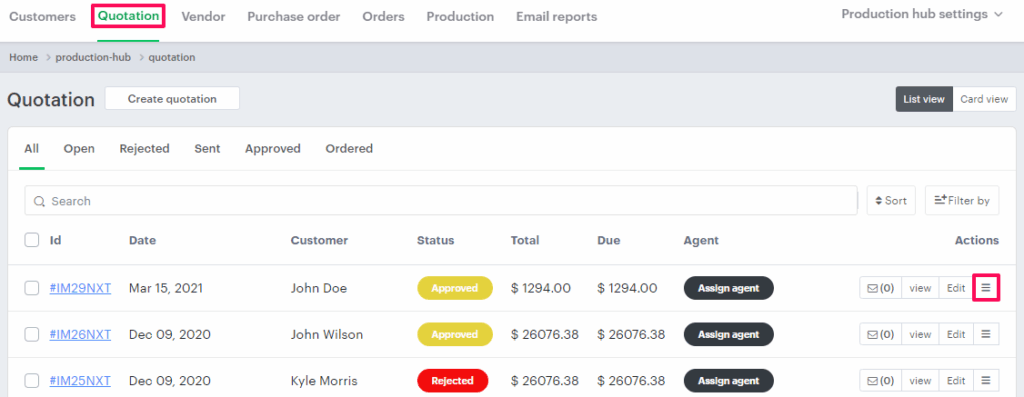
4. A list of options will appear. Click the “Request Payment” option.

5. A pop-up will appear with two options for requesting payment:
- Full Amount – The admin or agent can send a payment request for the full quotation amount.
- Custom Amount – If the customer wants to make a split payment, the admin can manually enter the amount the customer agrees to pay.
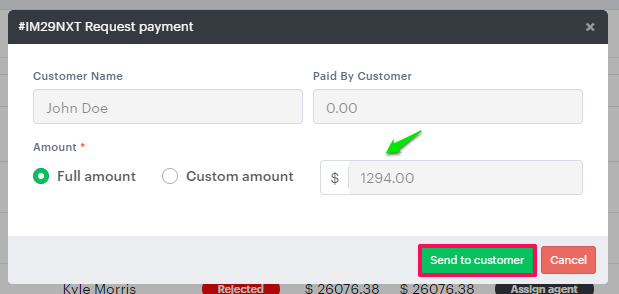
6. After requesting the amount, click “Send to Customer.”
You have successfully requested payment from the customer for a quotation!