Steps to Receive a Payment
► Before receiving the payment, the quotation must be approved by the customer.
1. Open Impact Designer Admin.
2. Select ”Production hub” on the navigation panel.

3. Tap on “Quotation”. The list of quotations will appear below. Under the Action column, click the Hamburger button.
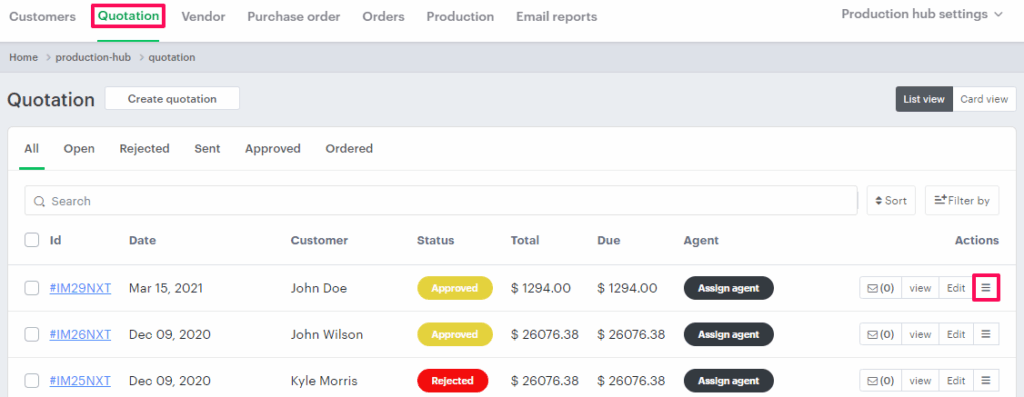
4. A list of options will appear. Click the “Receive Payment” option.
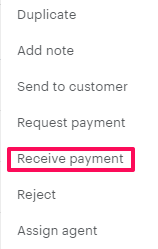
5. A pop-up will open. Under the Amount section, you can select different payment options:
- Full Amount – Select this option when the customer has made a full payment for the quotation.
- Custom Amount – Select this option if the customer wants to make a partial payment, and enter the amount manually.
6. From Payment Mode, choose the preferred option, such as Cash, Cheque, or Bank Transfer.
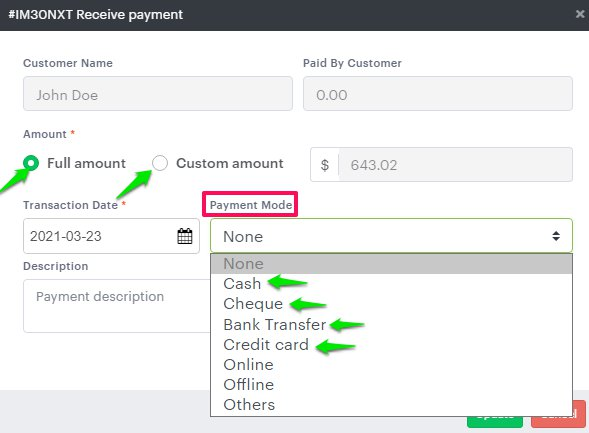
7. Click “Update.”
► If you want the quote to be converted into an order after a partial payment, you can enable this feature from the Production Hub Settings. Click here to configure it.
You have successfully received payment from the customer!