Steps to Enable Stripe Payment for Quotation
1. Open Impact Designer Admin.
2. Select ”Production hub” on the navigation panel.

3. From the top right, click Production Hub Settings. A dropdown will open, select “Quotation Settings.”

4. A new page will open. Scroll down to find the Payment Settings section and enable the checkbox Enable Payment Section.
5. Select the radio button for Stripe Payment Settings and click the “Plus (+)” icon.
6. In the text boxes for Public Key and Secret Key, enter the credentials provided by your Stripe Account.
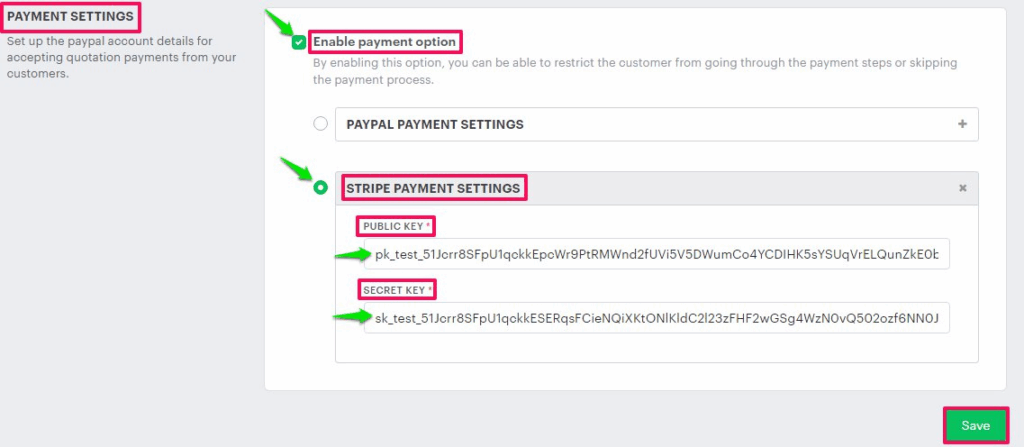
7. Click “Save.”
You have successfully configured Stripe payment for quotations!