The “PayPal Payments Standard” option from PayPal is integrated here. After clicking the “Pay Now” button, customers will be redirected to the PayPal payment page, and once the payment is completed successfully, they will be redirected back to your site.
Steps to Enable PayPal Payment for Quotations
1. Open Impact Designer Admin.
2. Select ”Production hub” on the navigation panel.

3. From the top right, click “Production Hub Settings”. A dropdown will open, click “Quotation Settings.”

4. A new page will open. Scroll down to find Payment Settings and enable the checkbox

5. Select PayPal Payment Settings and click the dropdown for Mode. Two options will appear:
- Sandbox – Select this option to test the payment process for quotations.
- Live – Select this option for real online payments made by customers for quotations.
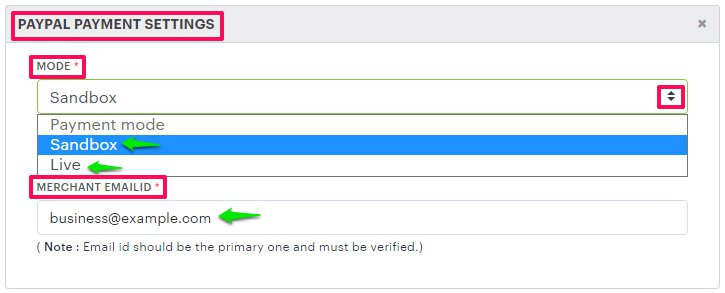
6. Enter the PayPal Merchant’s Primary Business Email ID, which must be verified.
7. Scroll down and click “Save.”
You have successfully enabled PayPal payment for quotations!