Steps to Configure Email Templates
1. Open Impact Designer Admin.
2. Select ”Production hub” on the navigation panel.

3. Move to the right. Click on the Production Hub Settings dropdown and select Quotation Settings.

4. The Quotation Settings page will appear. Scroll down to the Email Templates section. You’ll find nine predefined email templates related to different actions in the quotation process.
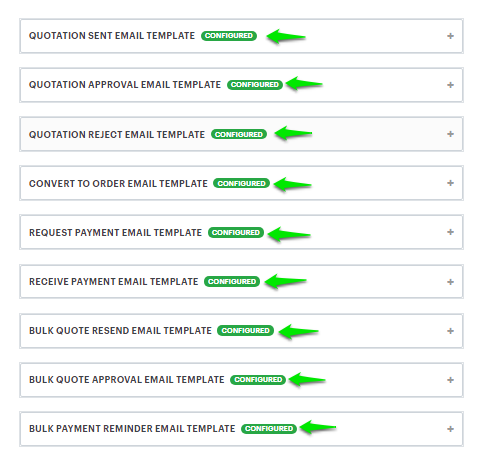
5. Click on an email template to open it.
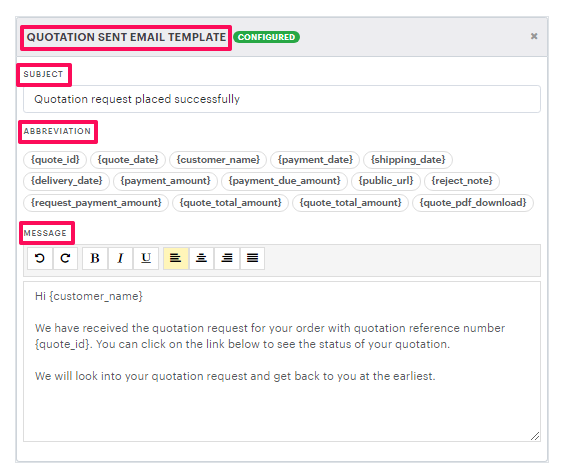
Each email template includes three editable fields:
- Subject – A brief description of the message. You can update the subject line that will appear in the customer’s email.

- Abbreviation – A list of predefined abbreviations you can use within your message. Click an abbreviation to copy it and paste it into the message box. These placeholders will automatically be replaced with actual data when the email is sent.
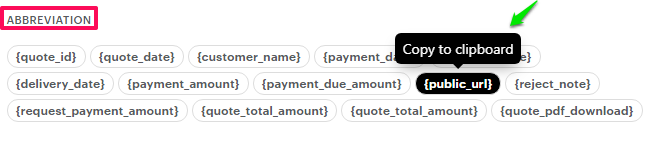
- Message – The main content of the email. You can edit or add your desired message here.
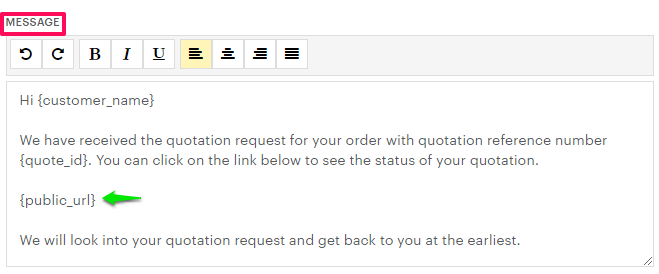
6. Scroll down and click “Save.”
You have successfully configured your email templates!