Steps the Quotation System Works
1. Open Impact Designer Admin.
2. Select ”Production hub” on the navigation panel.

3. Tap on Quotation. The list of quotations will appear below. Select your desired quotation, and under the Action column, click the Hamburger button.
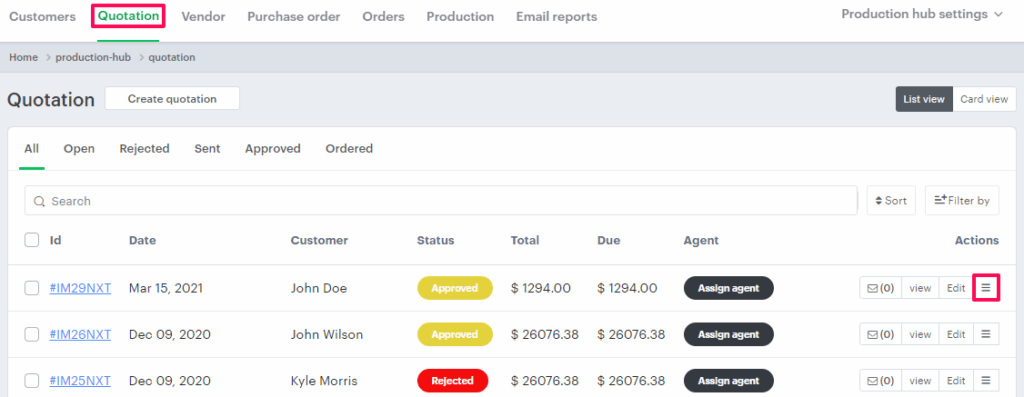
4. A list of options will appear. Select “Public Link.”
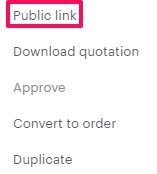
5. A new tab will open showing all the quotation details, customer information, artwork, price, and product details. Move to the right and click “Conversation.”
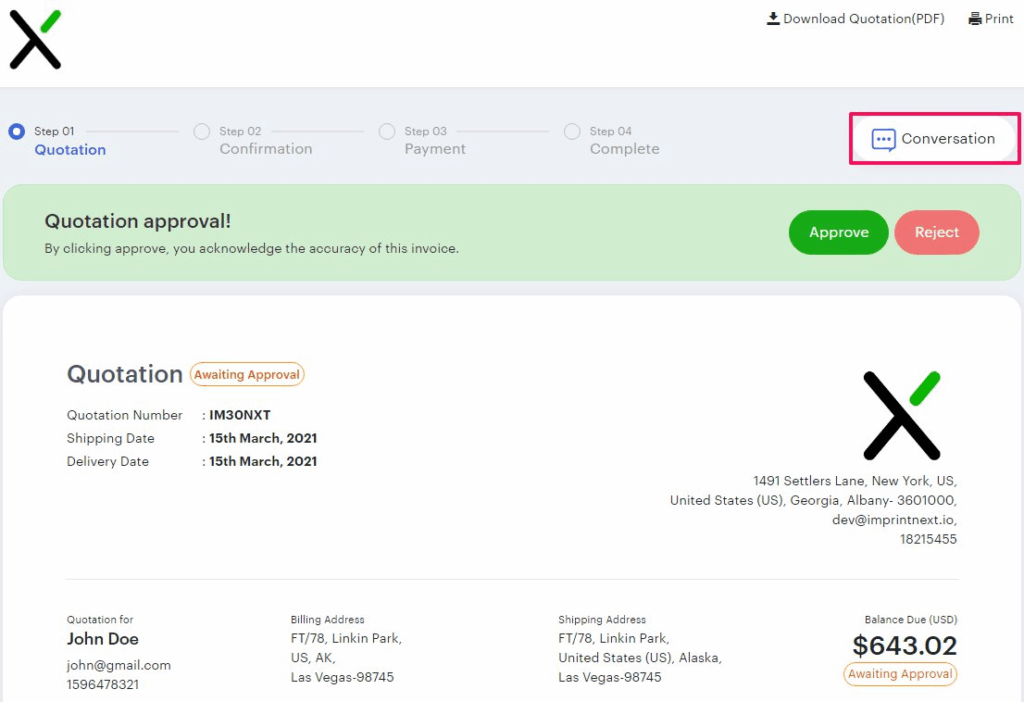
6. Here, the customer can send a message if they have any concerns regarding the quote.
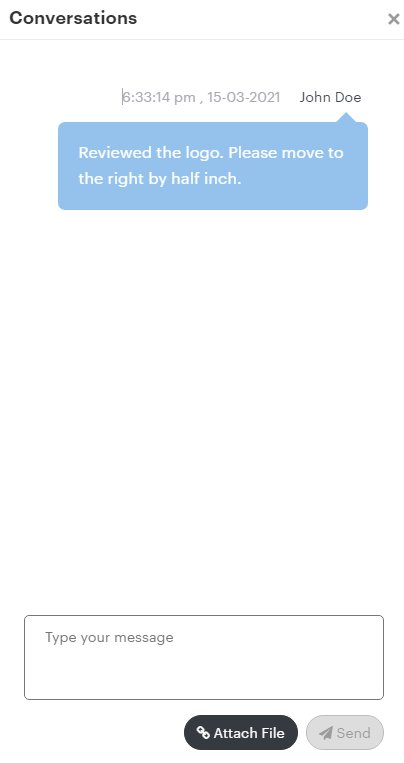
► Once the customer sends a message, the admin can view it by navigating to the particular quote.
7. To view the customer’s conversation, select the particular quotation and click “Conversation.”
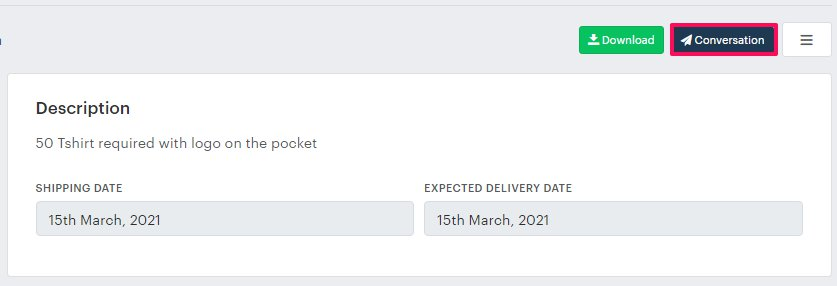
8. A message box will open. The admin can send a message to the customer from here.
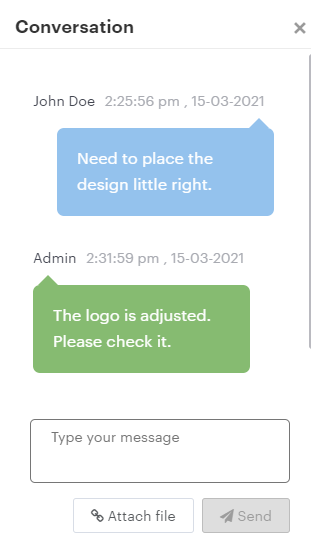
► The customer can view the message through the public link.
9. Once the quotation is finalized, the customer can click “Approve.”
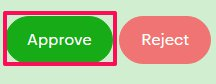
10. To make a payment for the quotation, click “Proceed to Payment.”

11. A payment page will appear with price details. Click “Confirm Payment”, and it will redirect you to the PayPal login page, where you can complete the payment.
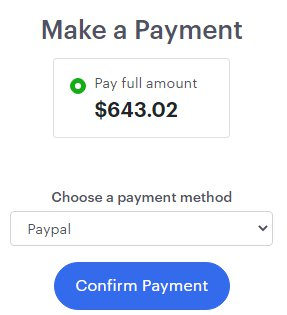
► You can configure the PayPal payment method from Impact Designer Admin.