A purchase order is created from the order placed by the customer. Select the orders for which you want to create the purchase order then the vendor will be listed, which is associated with that product. The vendor will be notified once the purchase order is created
Steps to Create a Purchase Order
1. Open Impact Designer Admin.
2. Select ”Production hub” on the navigation panel.

3. Choose Purchase order and then click the “Create purchase order” button.
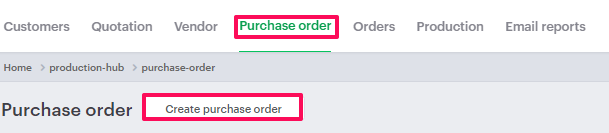
4. A new page will appear. From the Expected Date of Delivery, select the date of delivery.
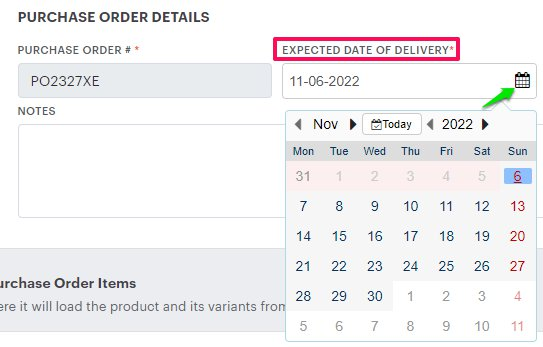
5. Scroll down and click in the Search field. A list of orders will appear below.
► The list of orders includes both customized (the product which is customized through the designer tool) and non-customized (direct add to cart) orders.
6. Select the order(s) for which the purchase order needs to be created and click “Add selected orders.”
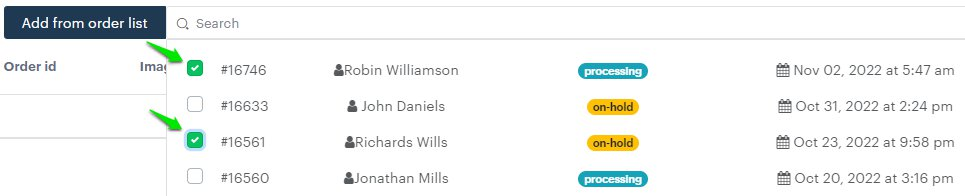
7. The product(s) which is associated with the selected order will be listed below. Select the vendor and ship to address from the drop-down and then click “Send PO.”

► Before creating a purchase order, you need to create the vendors and addresses of different printing vendors.
You have successfully created a purchase order!