Admin can create different groups and assign customers to them. Clipart, template categories can be made available for various groups. Based on the group to which the customer is assigned, respective cliparts and templates will be visible in the design studio.
Steps to Create a Customer Group
1. Open Impact Designer Admin.
2. Select ”Production hub” on the navigation panel.

3. Select the Customer group and click “Add customer group.”
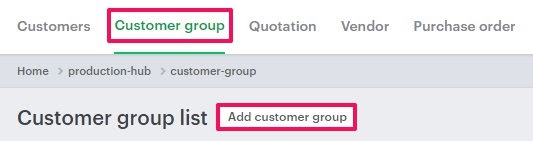
4. A new page will appear. In the Company Details form, enter the details like Company Name, Company Logo, Primary Email, Phone Number, etc.
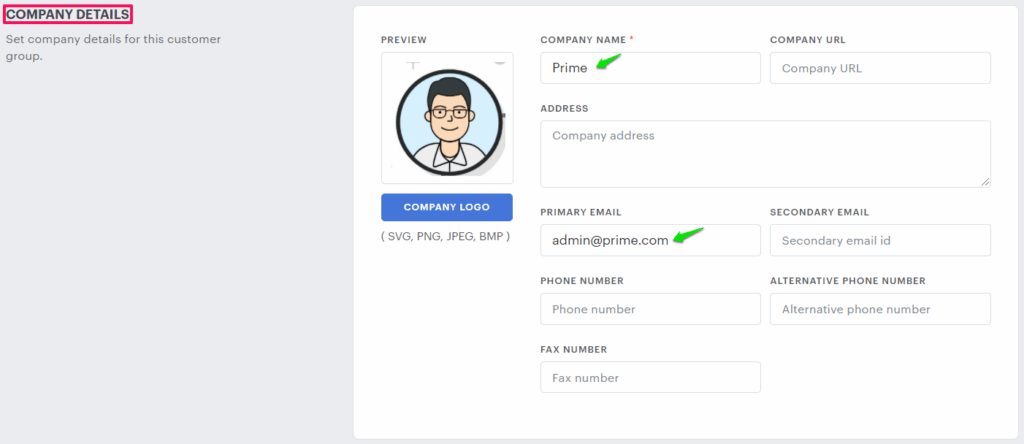
5. Scroll down to find the Price discount and enable the checkbox for Enable tier price. Click the dropdown and choose either Flat discount or Quantity-based tier discount

- Flat discount – Selecting this option will allow setting a percentage discount that will be applied over the decoration price.
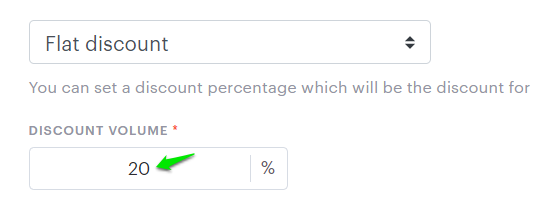
Example:
Hypothetical Question 1:
For a T-Shirt priced at $12.75 each and this product also has a setup price, print price, and clipart price. So what will be the final price of the product for the customer?
Answer:
Product price = $12.75
Setup price = $1.75
Print price = $1.25
Clipart price = $1.75
Customer group discount = 20%
The price will be shown to the customer:
Product Price + (Decoration price – Customer group discount of the decoration price)
= $12.75 + (($1.75 + $1.25 + $1.75) – 20% of decoration price)
= $12.75 + ($4.75 – 20% of $4.75 )
= $12.75 + ($4.75 – 20% x $4.75 )
= $12.75 + ($4.75 – $0.95)
= $12.75 + $3.80
= $16.55
- Quantity based tier discount – You can set this discount when you want to give a discount based on the quantity ordered by the customer. Click “Add tier” to set the quantity range and enter the discount in percentage for each quantity range.
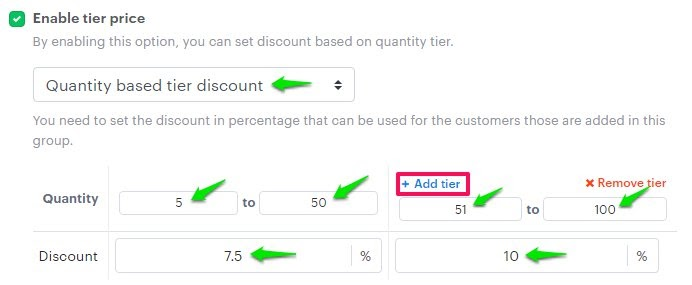
Example:
Hypothetical Question 1:
For a T-Shirt priced at $12.75 each and this product also has a setup price, print price, and clipart price. So what will be the final price of the product for the customer?
Answer:
Product price = $12.75
Setup price = $1.75
Print price = $0.13
Clipart price = $1.75
Quantity = 40
Discount = 7.5%
The price will be shown to the customer:
Product Price + (Decoration price – Customer group discount of the decoration price)
= $12.75 + (($1.75 + $0.13 + $1.75) – 7.5% of decoration price)
= $12.75 + ($3.63 – 7.5% of $3.63 )
= $12.75 + ($3.63 – $0.28 )
= $12.75 + ($3.35)
= $16.10
6. From the Assign customer section, click the dropdown and select customers that you want to be added to the customer group.
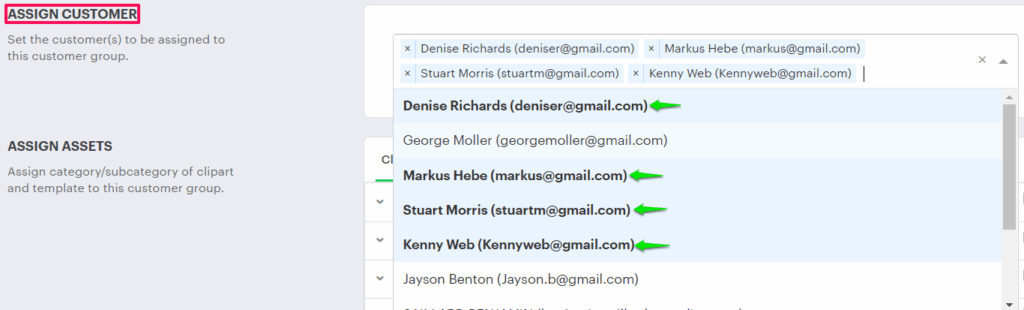
7. In Assign assets, select the categories of clipart and templates that are to be assigned to the selected customers.
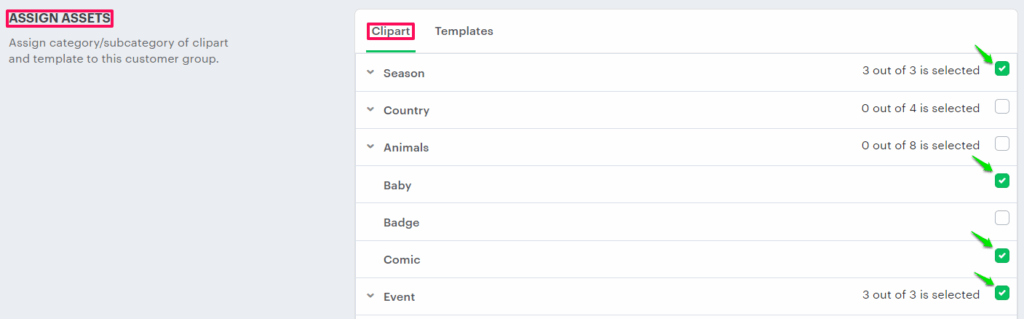
8. Click “Save.”
You have successfully created the customer group!