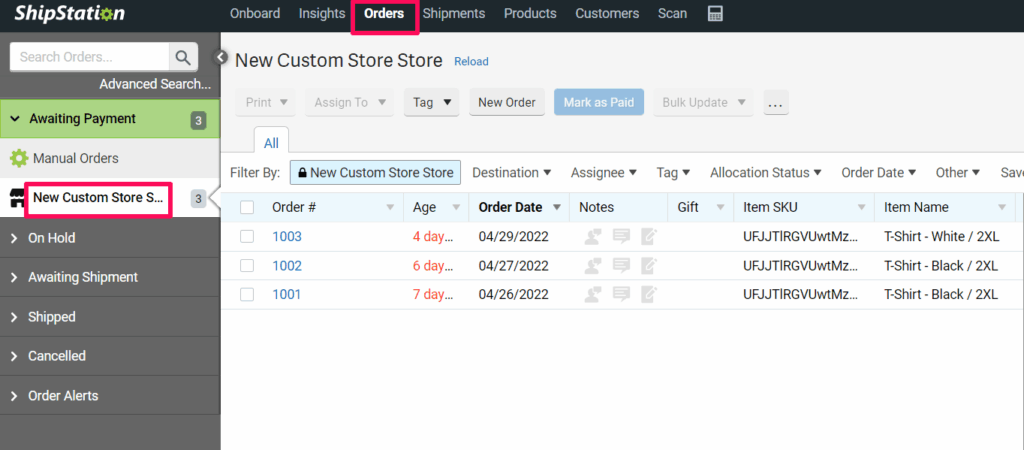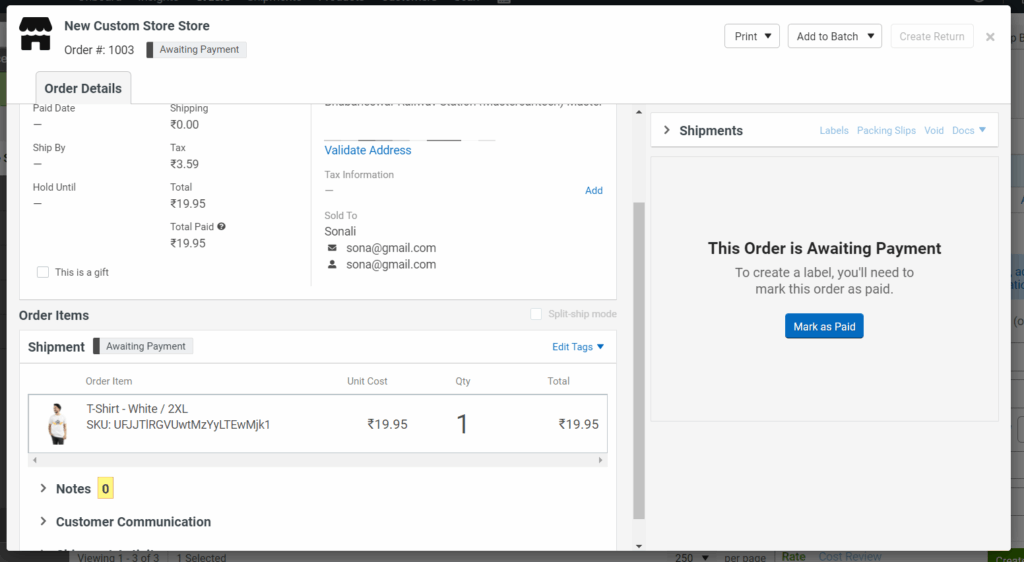Selling your products online can be exciting and overwhelming at the same time, especially when it comes to shipping and tracking orders. That’s where ShipStation comes in to simplify tasks related to shipping, packing slips, tracking, and more.
ShipStation is an order fulfillment service for e-commerce merchants that helps retailers organize, process, and ship online orders. It imports orders from integrated sources (wherever you sell) and helps you create shipping labels, packing slips, and more.
Here’s how to integrate ShipStation in a simple way:

Installation and Integration Process
Step 1: Log in to your Impact Designer Admin using your admin credentials.
Step 2: On the navigation bar, go to Global Settings > Integration and click on “Set Up.”

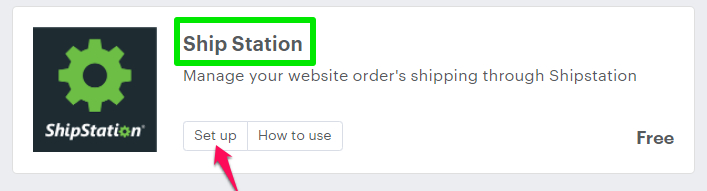
► After clicking “Set Up”, it will redirect you to Home > Settings > Integration > ShipStation page.
Step 3: Mark the Enable button and copy the ShipStation URL, then click on the “Save’ button.
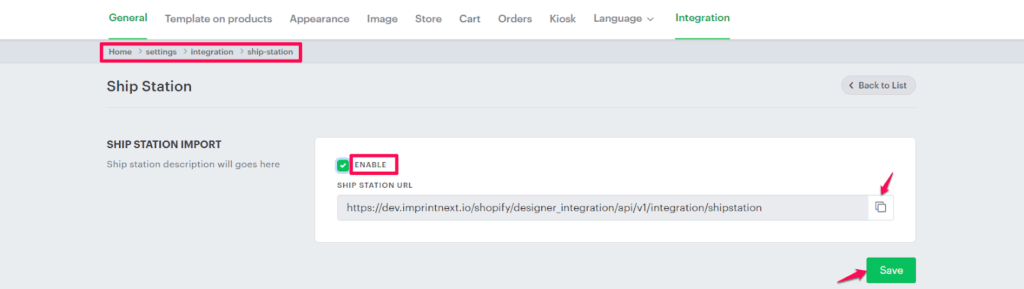
Step 4: To ensure ShipStation is integrated, go to Home > Settings > Integration, and you’ll see an Installed tag above the ShipStation box.
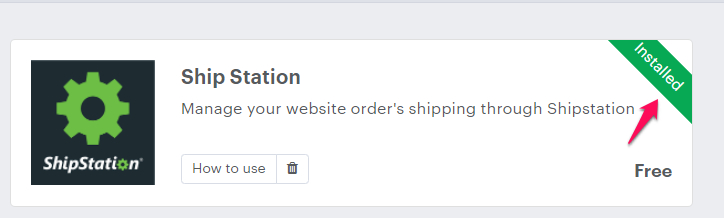
Step 5: Log in to your ShipStation account and click the “Connect a Channel” button.
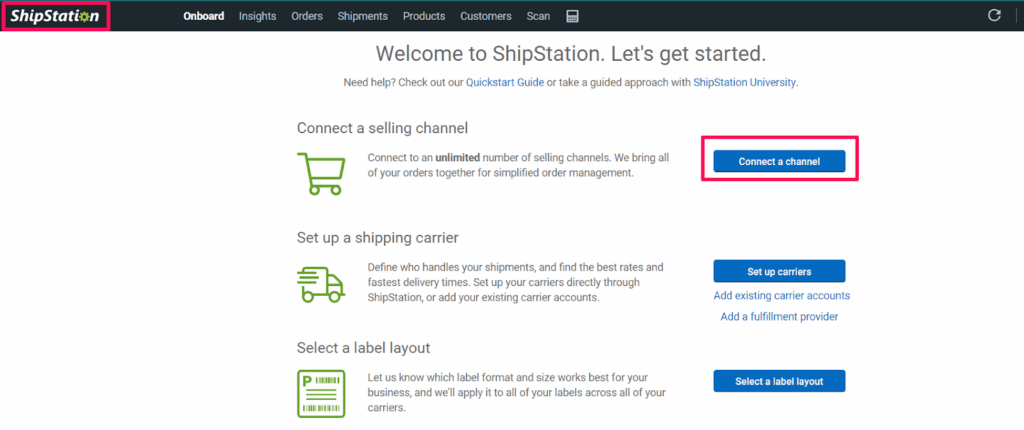
Step 6: A pop-up will appear. Search for the Custom Store and click on the “Connect” box.
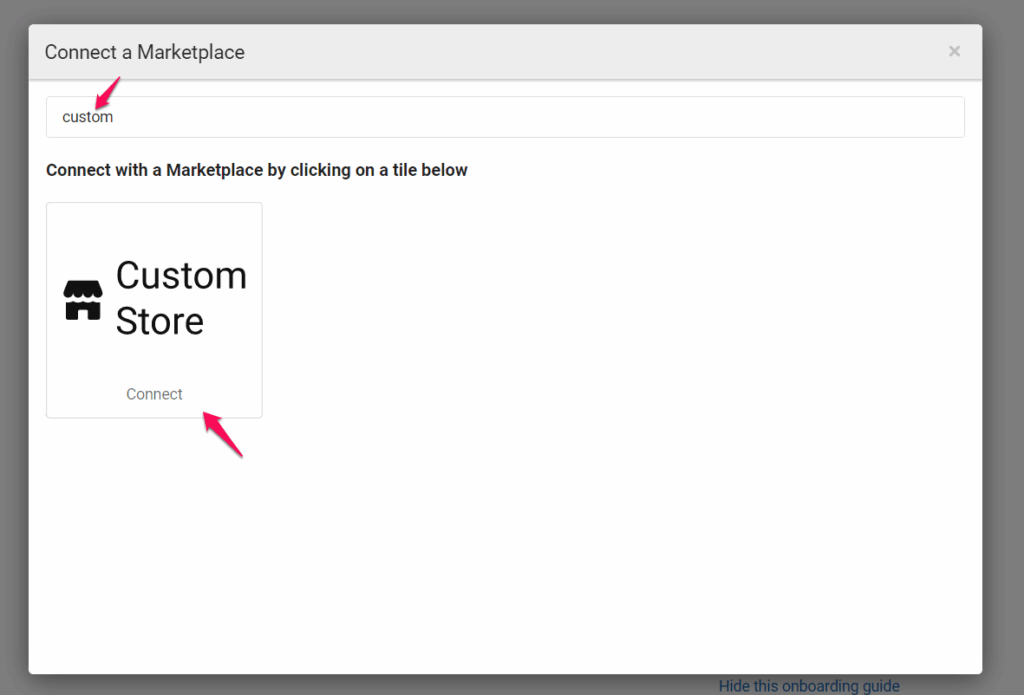
Step 7: Another pop-up named Setup Marketplace Connection will open with the required form fields.
In the first form field named URL to Custom XML Page, paste the URL that you copied during installation (refer to Step 3).
Input Data for the Form Fields:
- Give a user name and password.
- Awaiting Payment Status – payment processing
- Awaiting Shipment Statuses – shipment processing
- Shipped Status – shipped
- Cancelled Status – cancelled
- On-Hold Status – on_hold
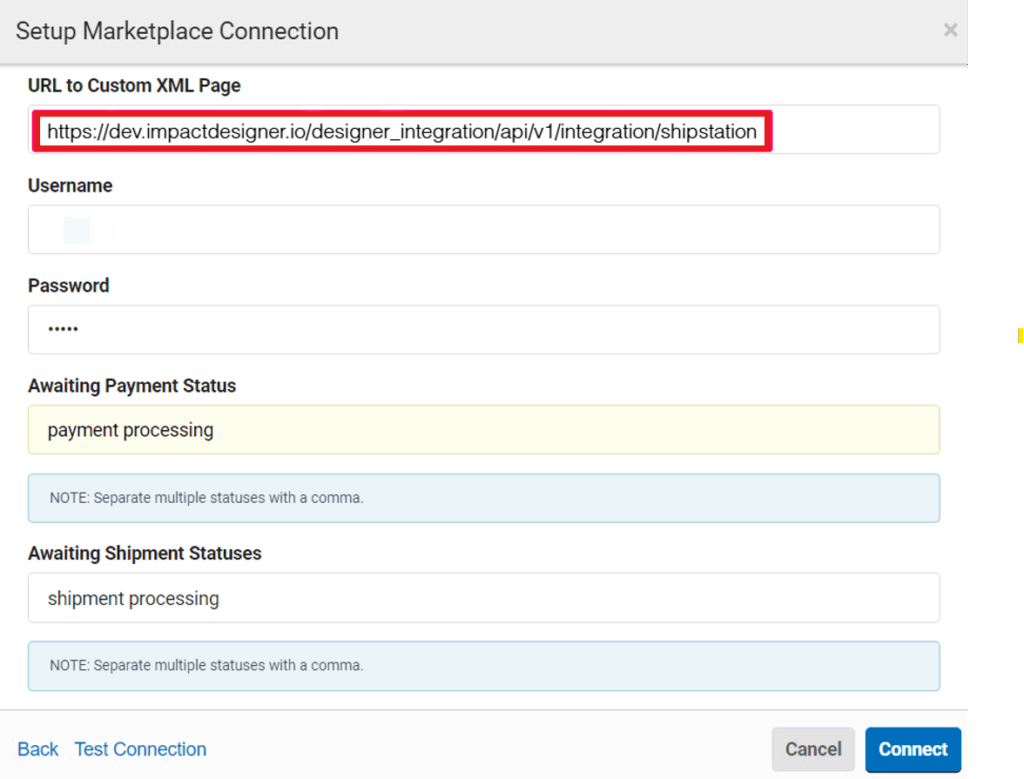
Step 8: After filling all the form fields, click on the “Test Connection” link. Once it shows Connection Successful, click “Connect.”
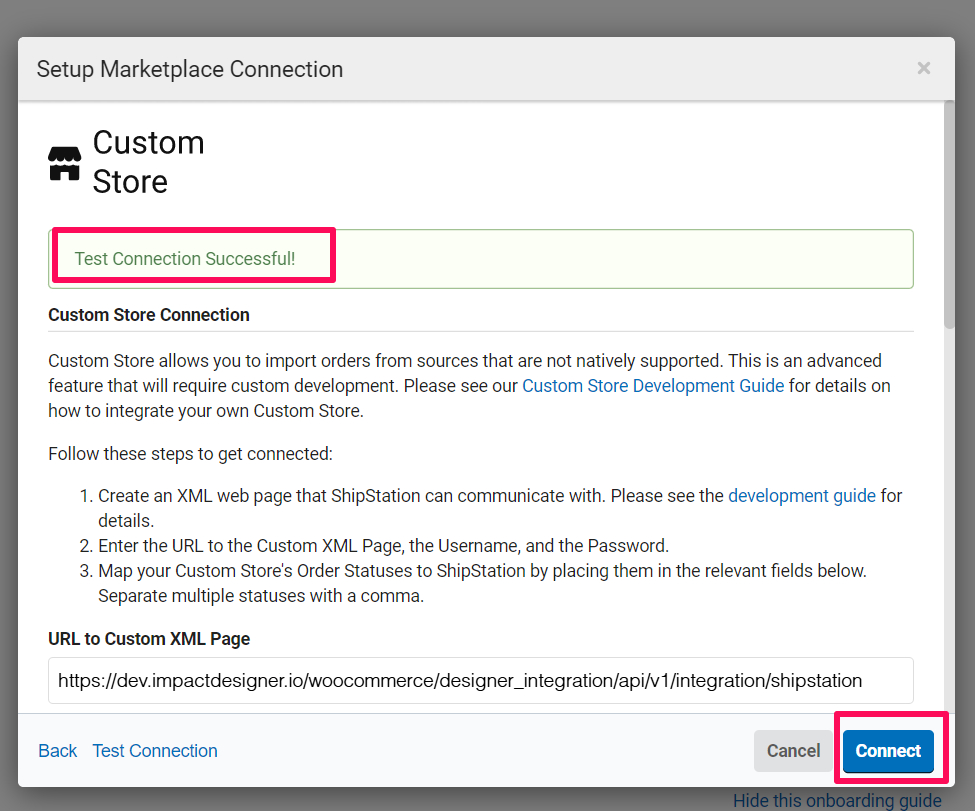
Step 9: You’ll be redirected to the home page, where you can see your added custom channel.
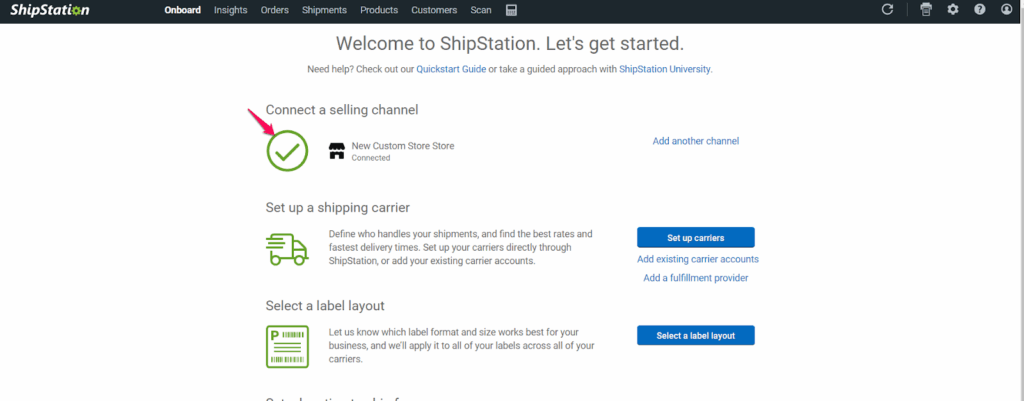
Now you have successfully connected ShipStation to your store!
Step 10: Go to the Orders menu in the ShipStation menu bar, and you’ll see all your order details listed there.
Below is an example of what your order and order details will look like.