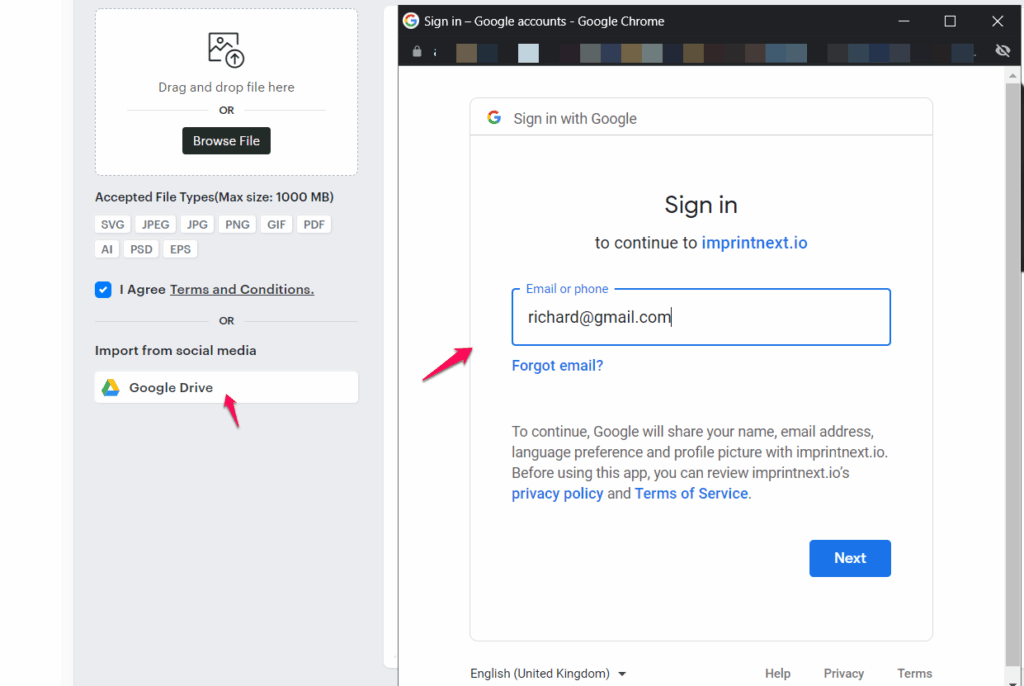Google Drive is a cloud-based storage solution that allows you to save files online and access them from any smartphone, tablet, or computer. It gives you the ability to upload and store a range of file types, documents, photos, audio, and videos to Google servers, or the “cloud.”
The Impact Designer Studio allows your customers to import artwork or images from their Google Drive account and apply them to products on your website.
Installation Process
Step 1: Log in to the Impact Designer Admin.
Step 2: Go to Home > Global Settings > Integration and click on the “Set Up” button.

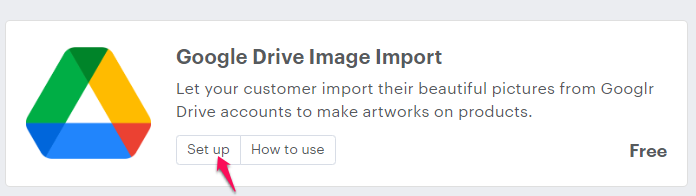
Step 3: After clicking the “Set Up” button, it will redirect you to a new page for the credentials. Mark the Enable checkbox, enter the given credentials, and click on the “Save” button.
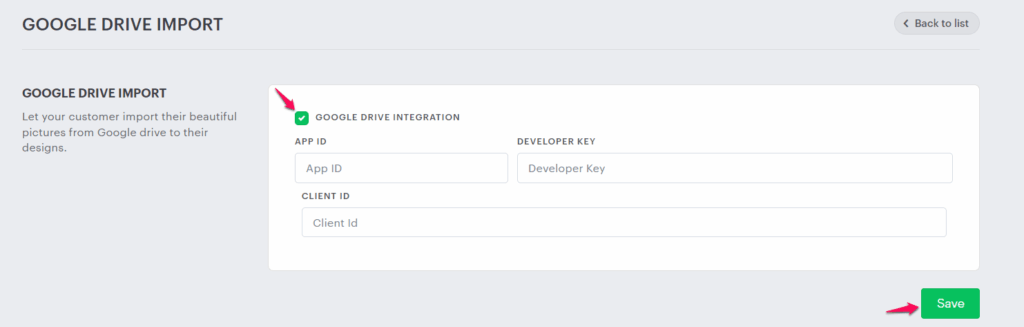
► Here is the link on how to get the Google Drive integration credentials:
Click Here: Google Drive Credentials
► Now the plugin is installed successfully. To ensure that, go to Global Settings > Integration, where you can see the Installed tag on the Google Drive icon.
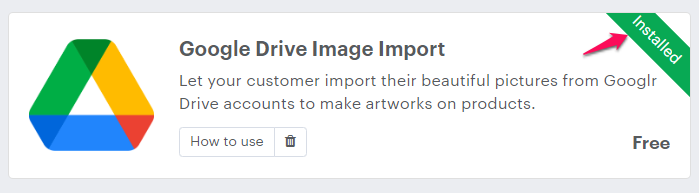
Step 4: Go to your eCommerce store and customize a product. When the Impact Designer tool opens, click on the “Upload Design” button. You will now see the Google Drive option there.
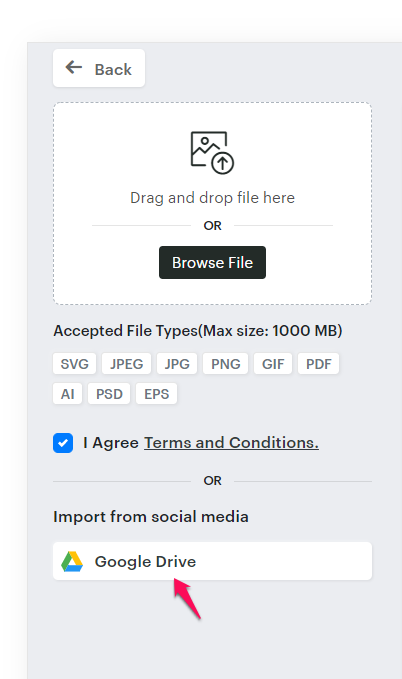
Step 5: Click on the “Google Drive” option. A pop-up will open where customers can log in to their Google account. They can then import images or artwork directly from their Google Drive.