SanMar is a catalog provider that sells blank apparel. You can import the products from SanMar in Impact Designer with all the information of the product, like product name, price, description, etc.
Steps to Import Products from the SanMar Catalog
1. Open Impact Designer Admin.
2. Click “Products” on the navigation panel.

3. On the products page, click “Import catalog.”

4. The Catalog Provider list will appear. Select “SanMar”
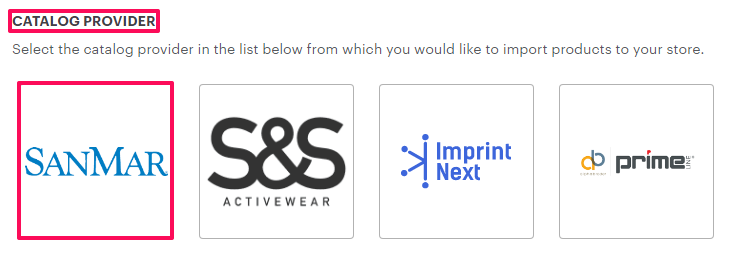
5. A new page will open. The list of SanMar’s products will show below. Click on the product image that you would like to import.
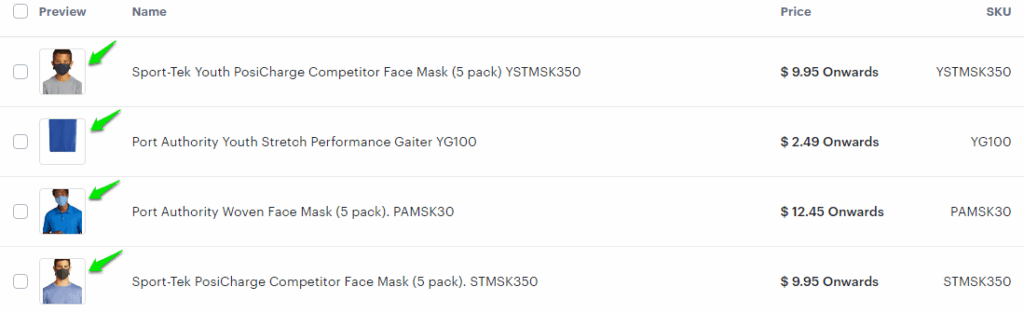
6. The product details page will appear. Select the dropdown menu to choose the profit margin type:
- Flat: This option adds a flat price for profit margin across all variants of the product.
Example:
Catalog product price = $14.99
Flat profit margin = $7
Product selling price = $14.99 + $7
= $21.99
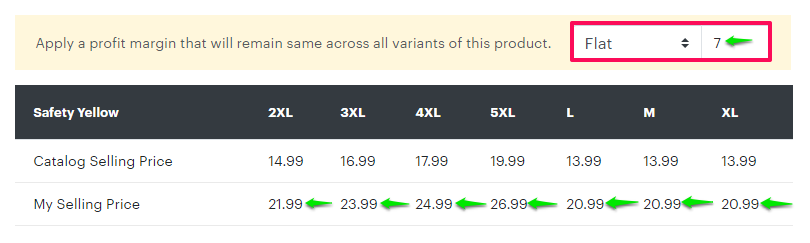
- Percentage: You can set the profit margin as a percentage, which will be added across all variants of the product.
Example:
Catalog product price = $14.99
Percentage profit margin = 40%.
Product selling price = $14.99 + (40% of $14.99)
= $14.99 + $6.00
= $20.99
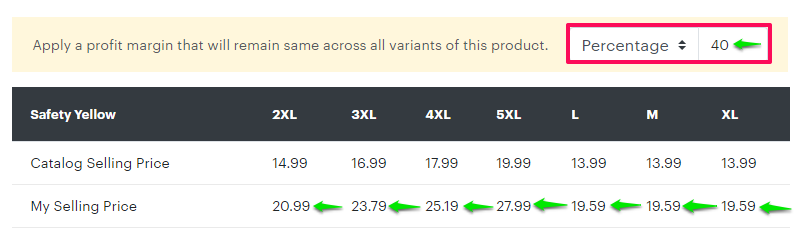
7. Click “Import”
8. A pop-up will appear. Click “Yes, import it.”
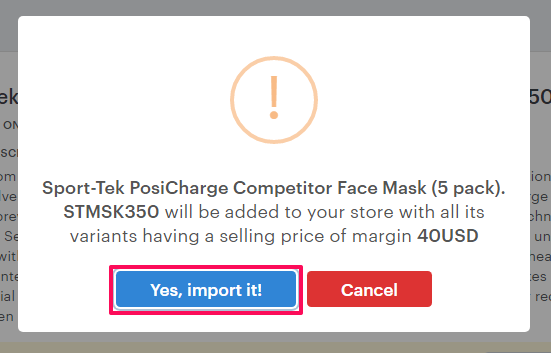
► You can also import multiple products by selecting the products from the product list page and selecting Import.
► Once the product is imported, it will be added as a new product to your E-commerce store.
You have now successfully imported the product from SanMar!