To give the 3D model a realistic view to your customer, you can configure the settings below
► Before setting the 3D Product Preview, you need to upload the OBJ file, UV map, and print area. You can also do the configuration by following this link.
Fill Color
Here you can set the base color of the 3D model.
To configure it, move to the right and click the circle. A color picker will open, and select any color from the color picker. The selected color can be viewed in the 3D model, which is on the right side, and the same will be viewed by your customer.
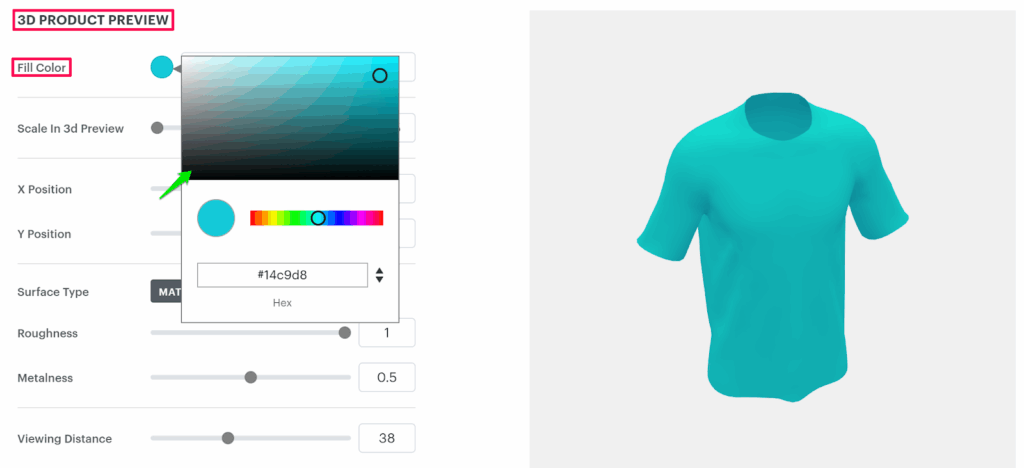
Scale in 3D Preview
With the Scale in 3D Preview option, you can enlarge or reduce the size of the 3D model by toggling the slider or setting values in the box towards the right.
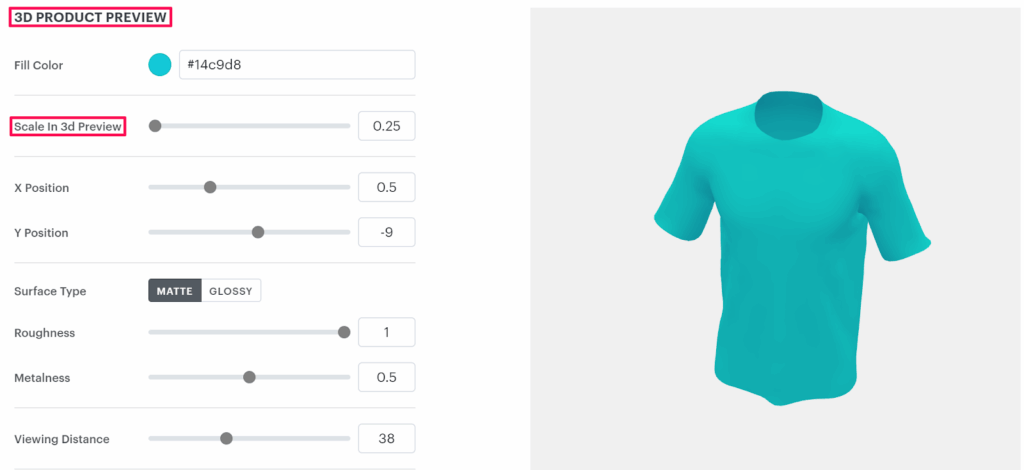
X Position
For adjusting the 3D model over the X-axis, you can use this option. You can adjust it by toggling the slider or setting values in the box towards the right.
Y Position
For adjusting the 3D model over the Y-axis, you can use this option. You can adjust it by toggling the slider or setting values in the box towards the right.
Surface Type
This option will make the model look shinier or brighter. There are two types of effects:
1. MATTE: Enabling this option will make your 3D model bright and non-shiny. You can also configure the Roughness and Metalness for it.
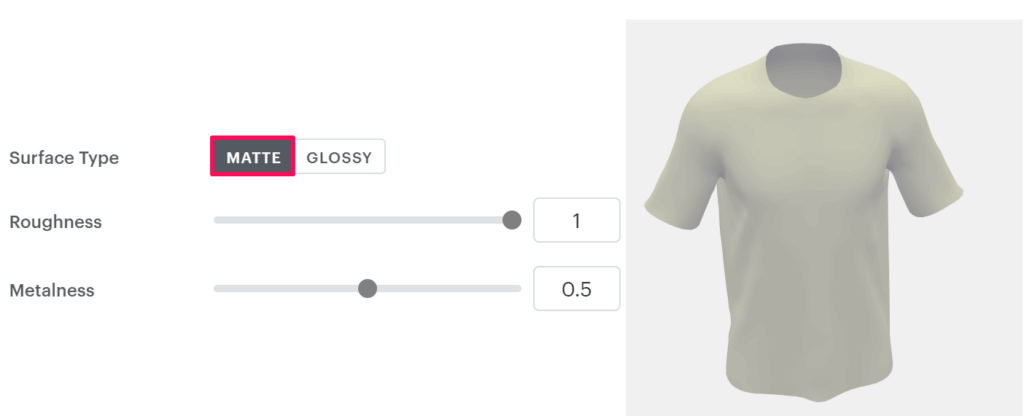
2. GLOSSY: This option will give the 3D model a shiny effect. You can also configure Reflectivity and Shininess for it.
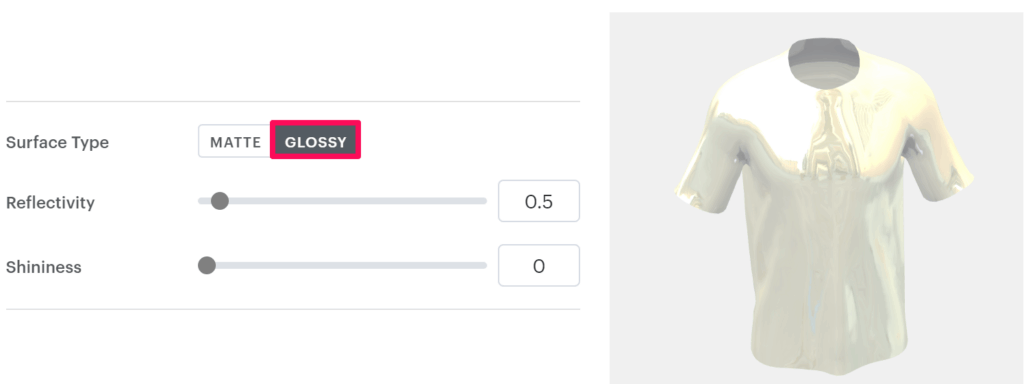
Auto Rotation Angle
Here you can configure the rotation of the 3D model in Clockwise or Anti-Clockwise. You can also set the rotation speed and rotation type.
Auto Rotation Speed
Set the rotation speed of the 3D model at which the model will rotate. The rotation speed set for it can also be viewed in the model, which is at the right, and the same will be viewed by your customer.
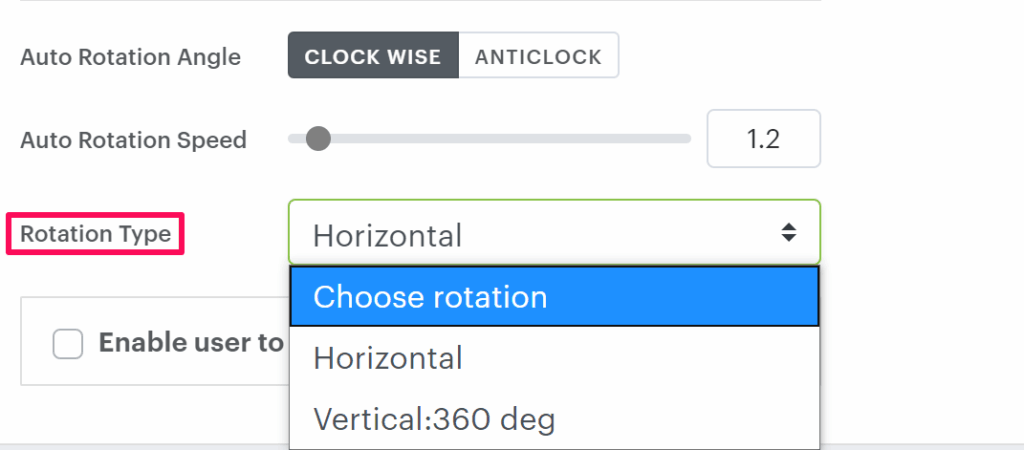
Rotation Type
The rotation type allows you to set the type of rotation that your customer can do. There are two types of options:
- Horizontal – This option will allow your customer to rotate the model horizontally
- Vertical:360 deg -Set this option to rotate the model in a 360-degree angle.
Enable the user to swipe/drag to move/rotate

► Enabling this option will allow your customer to rotate the model with their mouse drag or swipe.