Encourage wholesale or bulk shoppers to purchase larger quantities by offering tier-based discounts depending on the number of items ordered.
Steps to Enable Tier Price Discount
1. Open Impact Designer Admin.
2. Click “Products” in the navigation panel.

3. On the Products page, click “Settings” under the Actions column.
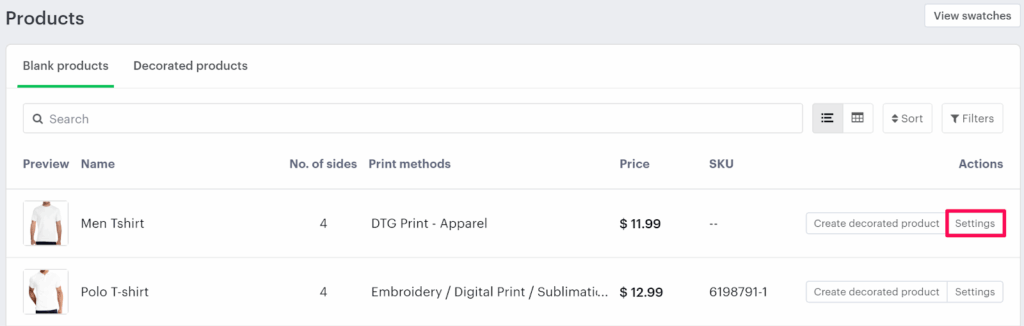
4. Go to the Tier Price tab and check the box labeled “Enable Tier Price Discount”.
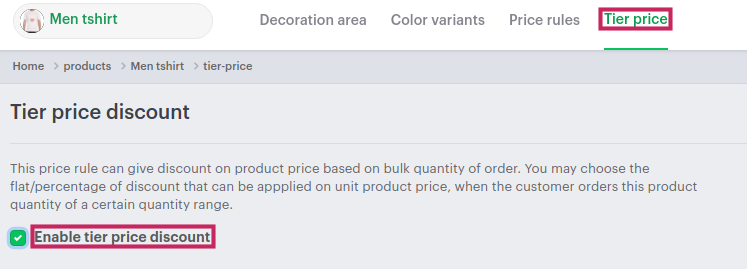
Setting Up Tier Pricing
Once enabled, a Quantity Tier section will appear below.
You can configure the tier price in two ways:
1. Discount Across All Variants – You can use this tier price to give a flat discount for all the variants of the product
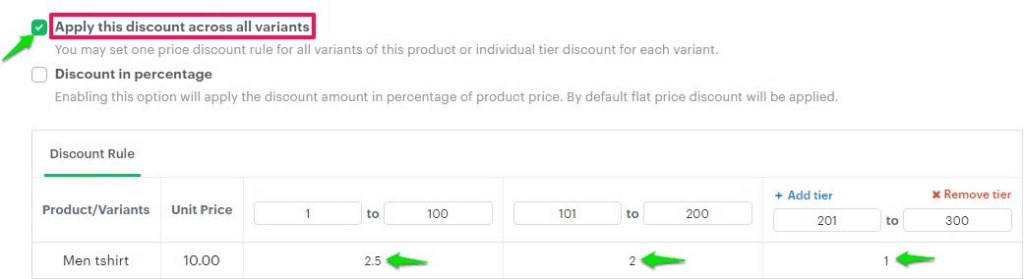
Example:
How will the tool calculate the cost based on the price configuration?
Hypothetical Question 1:
A customer ordered a T-shirt, which is $10 each, and the total quantity purchased is 50. So what will be the total price?
Answer:
Product Price = $10
Decoration Price = $20
Order Quantity = 50
Since the order quantity is 10 so it will take the price from the quantity range 1 – 100, i.e, $2.50.
Discount = $2.50
The price for one quantity will be:
Product Price + Decoration Price – Discount
= $10 + $20 – $2.50
= $30 – $2.50
= $27.50
The price for one quantity of product is $27.50.
The quantity ordered is 50, then the final price of the product will be:
Price for one quantity x Ordered Quantity
= $27.50 x 50
= $1375
So, the final price of the product will be $1375
2. Discount in percentage – Enable this option to set the discount in percentage for each variant of the product.
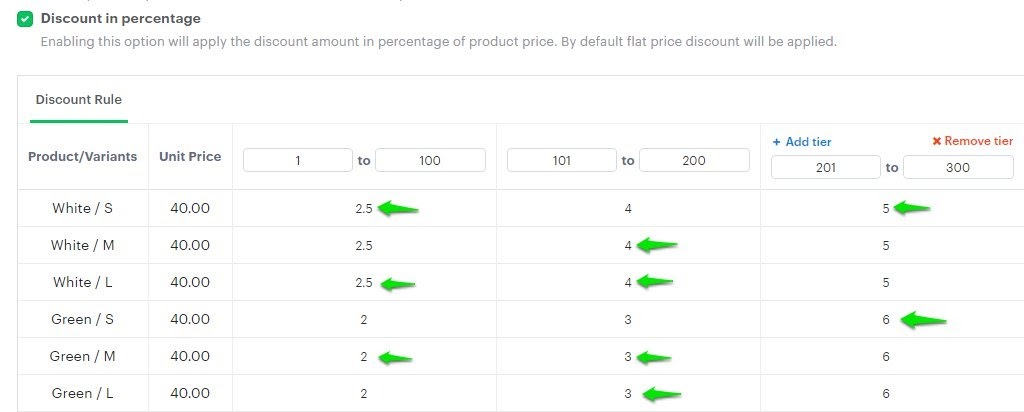
Hypothetical Question 1:
A customer ordered a T-Shirt (Size-L and Color-White), which is $40 each, and the total quantity ordered is 150. So what will be the total price?
Answer:
Product price = $40
Decoration Price = $10
Order Quantity = 150
As the order quantity is 150 so it will take the discount percentage from the quantity range 101 – 200, i.e, 4%.
Discount = 4% of $40
= $1.60
The price for one quantity will be:
Product Price + Decoration Price – Discount
= $40 + $10 – $1.60
= $50 – $1.60
= $48.40
The price for one quantity of product is $48.40.
The quantity ordered is 150, then the final price of the product will be:
Price for one quantity x Ordered Quantity
= $48.40 x 150
= $7260
So, the final price of the product will be $7260.
► To set the discount for each variant of the product, you need to disable both the options, i.e., Apply this discount across all variants and Discount in percentage
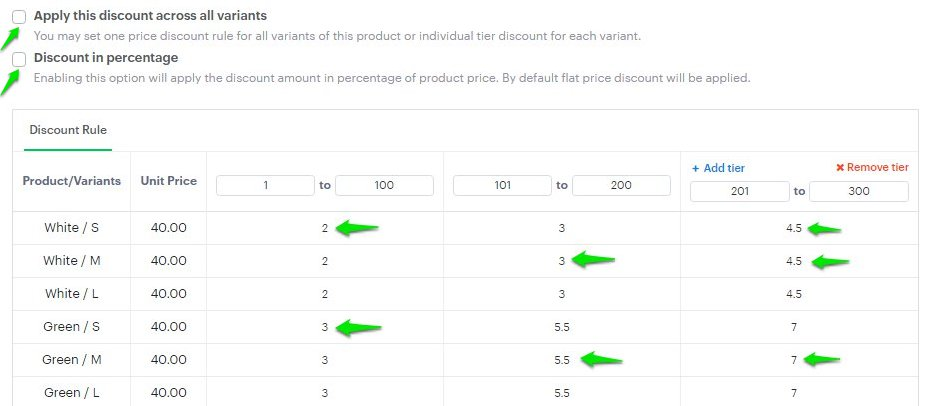
Hypothetical Question 2:
A customer ordered a T-Shirt (Size-L and Color-White), which is $40 each, and the total quantity ordered is 150. So what will be the total price?
Answer:
Product price = $40
Decoration Price = $15
Order Quantity = 150
As the order quantity is 150, it will take the discount percentage from the quantity range 101 – 200, i.e, 5.50
Discount = 5.50
The price for one quantity will be:
Product Price + Decoration Price – Discount
= $40 + $15 – $5.50
= $55 – $5.50
= $49.50
The price for one quantity of product is $49.50.
The quantity ordered is 150, then the final price of the product will be:
Price for one quantity x Ordered Quantity
= $49.50 x 150
= $7425
So, the final price of the product will be $7425.
5. Scroll down and click “Save.”
You have successfully enabled the tier price discount for the product!
► To enable tier pricing for the Designer Tool, click here.