Steps to Enable Whitebase
1. Open Impact Designer Admin.
2. Click “Print Profile” in the navigation panel.

3. In the Print methods page, select your print method and click “Edit”
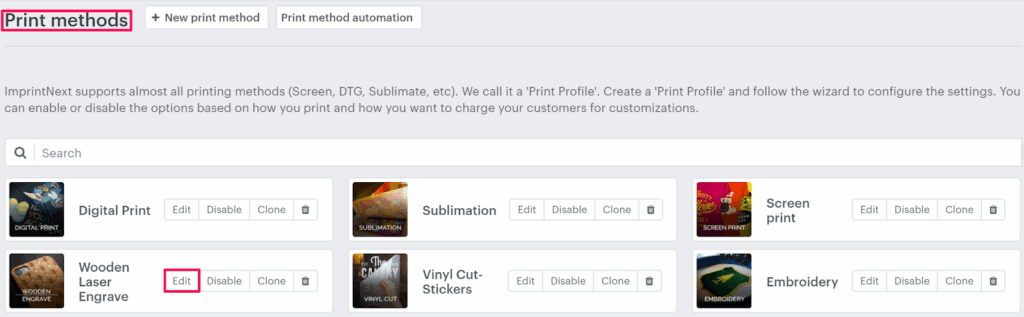
4. Select the Price Setting tab.

5. Click “Add Print Pricing”

6. A pop-up named Select Pricing will appear. Toggle Enable Whitebase and select an option from the dropdown.
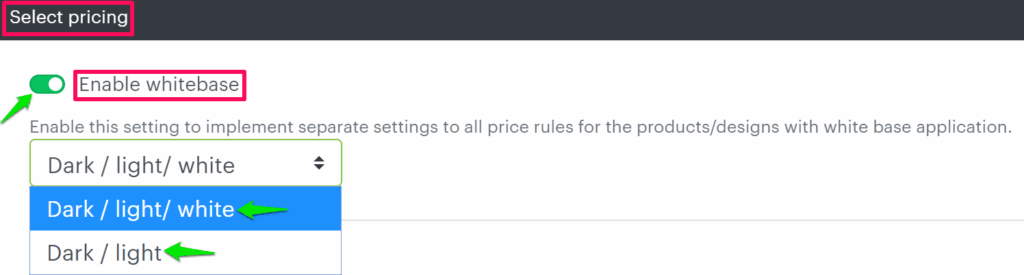
7. Under Different Price Setup, select any price module for which you want to use whitebase.
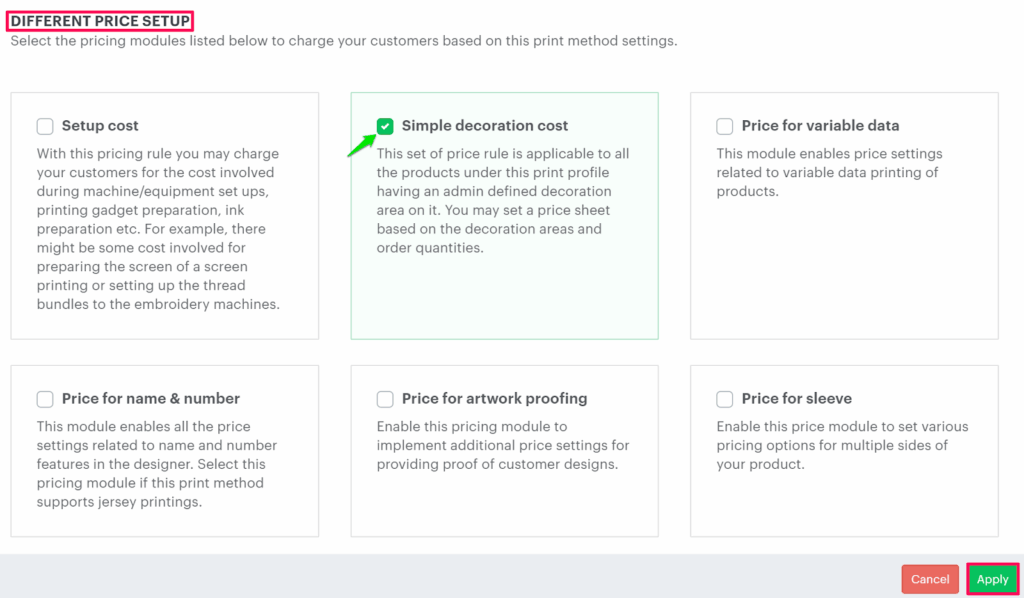
8. Under Additional Price Setup, enable Convert to Quantity Tier. A quantity tier table will appear. Set different prices under each option (Light/Dark/White). To add more quantity ranges, click “Add Tier”
9. Click “Save Price Setting”.
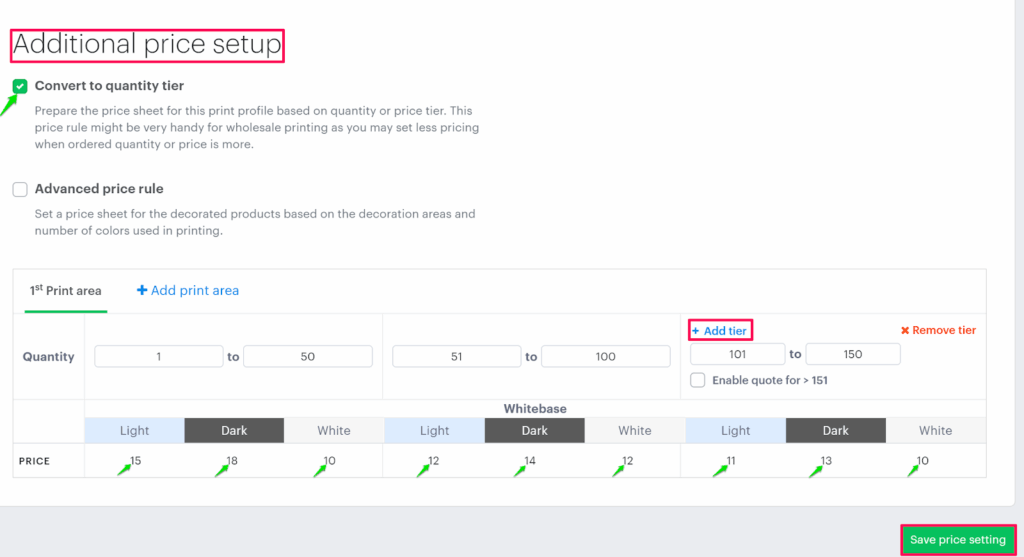
You have successfully enabled whitebase!
► After enabling whitebase for a product, you need to set the price for whitebase in the price sheet.