Steps to install Impact Designer in Shopify
► To know what your server needs to install and use Impact Designer, read Technical Requirements.
1. Upload the package to a server root directory that points to a subdomain (recommended) or any domain.
2. Unzip the package in the server using the unzip command through SSH or with the help of your server’s cPanel file manager.
3. You must be able to get the installation link for Impact Designer for your site, which would look something like this: (https://www.abc.com/impactdesigner/install)
4. Run the installation link (Example: https://www.abc.com/impactdesigner/install) in your browser tab. And you will see the Installation Wizard of Impact Designer.
5. In the first step, you can view your E-Commerce platform and Impact Designer version. Choose your preferred language for installation. Click “Start Installation” to proceed to the next step.
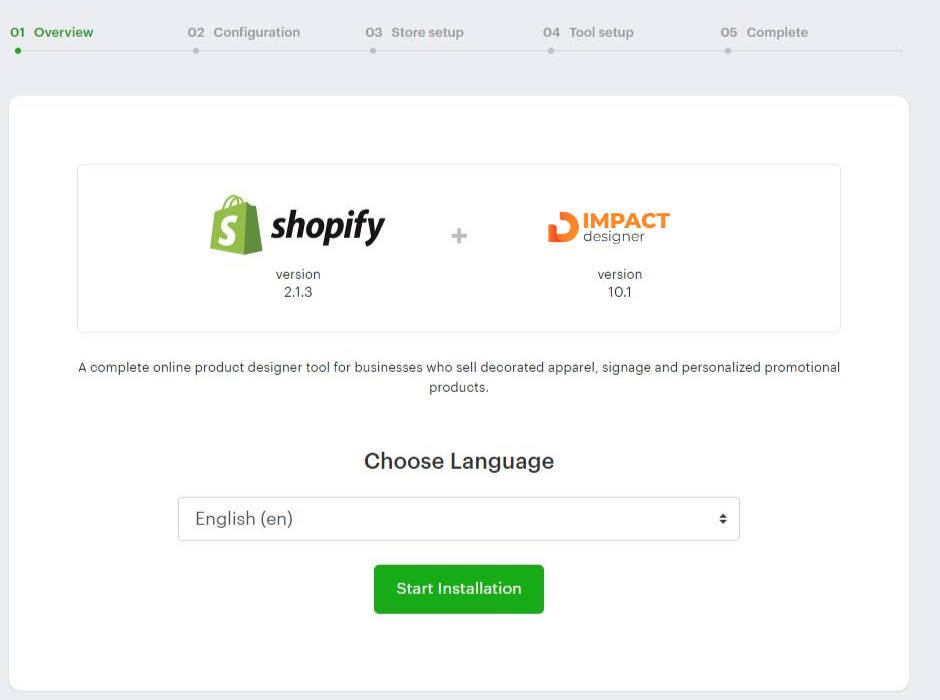
6. In the text box of the Host URL, your domain name will be populated. The domain name, which is in the Host URL, should match your website name.
7. In the text box of the Installation Path, it shows the folder name where Impact Designer will be installed. By default, the folder name would be set as “designer.”
8. Click Save & Continue to go to the next step.
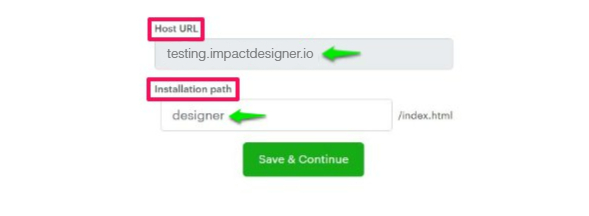
► If the domain name of the installation does not match your registered one, then the installation will not proceed to the next step. You have to download the package again with the correct domain for which you have registered.
9. In the next step, verification of the server configuration will be done. Any configuration that is not available on your server will show as a red cross. Follow the guidelines of Impact Designer server requirements, and according to that, make the changes in your server and click “Continue.”
► “Availability of Dependent Libraries and Apps” checks whether ImageMagick, Inkscape, and Ghostscript are installed on your server or not. This is required to generate the print files in CMYK format. If this is showing as a red cross mark, then you can also move to the next step, as this is optional.
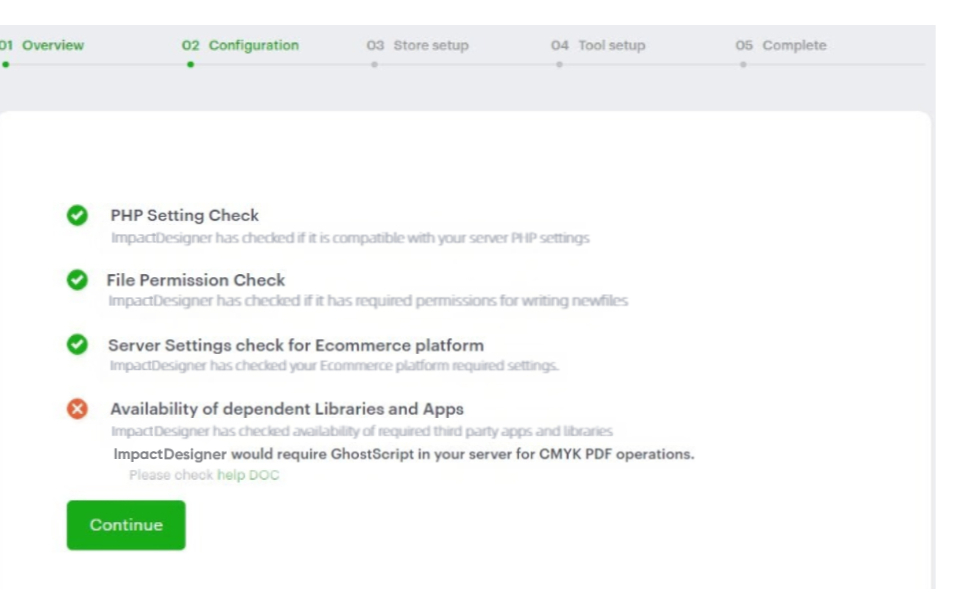
10. Under Database Details for Impact Designer, provide the details of the database. All the data related to Impact Designer will be stored in this database. Before giving the details, create the database for Impact Designer. Then, input the details like Database Host, Database Name, Database Username, and Password.
11. Click “Save and Continue.”
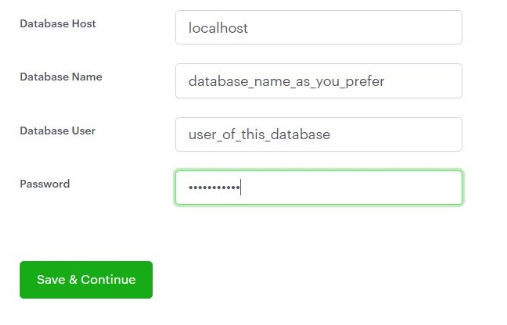
12. On the next page, enter store credentials. Here, you need to give the details of your Shopify store. Fill in the required details like Shopify Shop, API Key, API Password, and Shared Secret. Click “Save & Continue.”
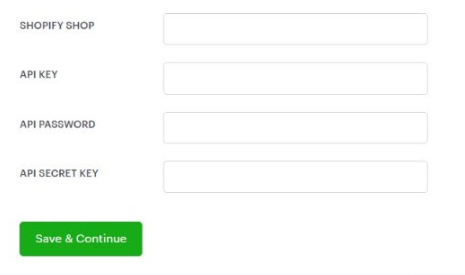
► Read this reference for generating the Shopify API before giving the details related to your Shopify store.
13. In the next wizard of Enter Admin Credentials, provide the details for logging in to the Impact Designer Admin Panel. Enter the details like Username, Password, Confirm Password, Security Question, and Answer. Click “Save & Continue” to Tool Setup.
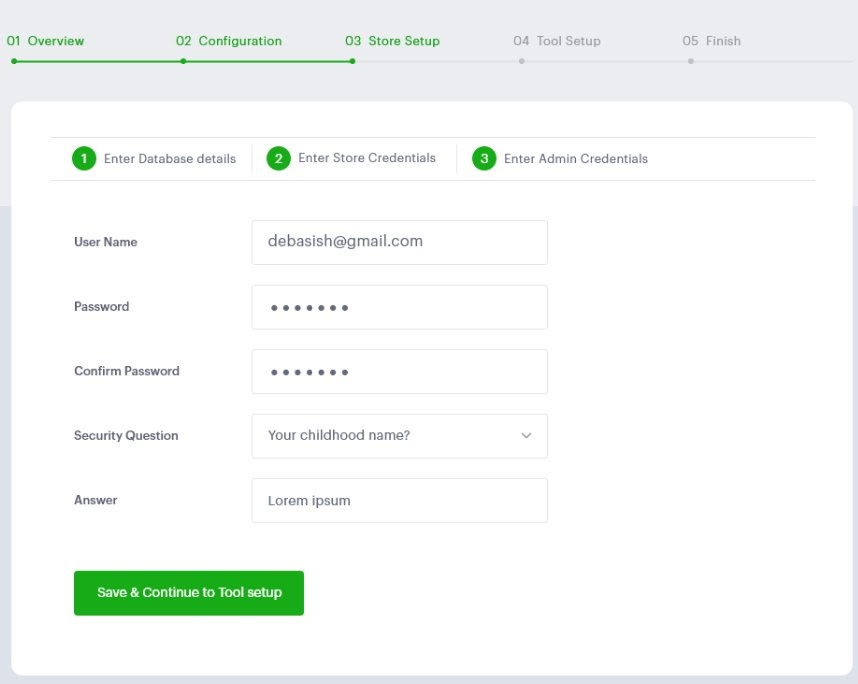
► Keep the credentials with you for logging into the Impact Designer Admin Panel after the installation is completed.
14. In this step of Tool Setup, select your desired printing method from Choose Print Profile. Then select the product from Choose Test Product(s). The demo products and print profile will be created in your Impact Designer. You can also edit and delete it later.
15. In Choose Designer Theme, choose your theme for the Designer Tool. From Choose Theme Color, select the theme color for the Designer Tool by selecting from the color picker.
► The layout of the theme and color of it can also be changed from Impact Designer Admin.
16. Click “Save & Continue” in the Designer Tool.
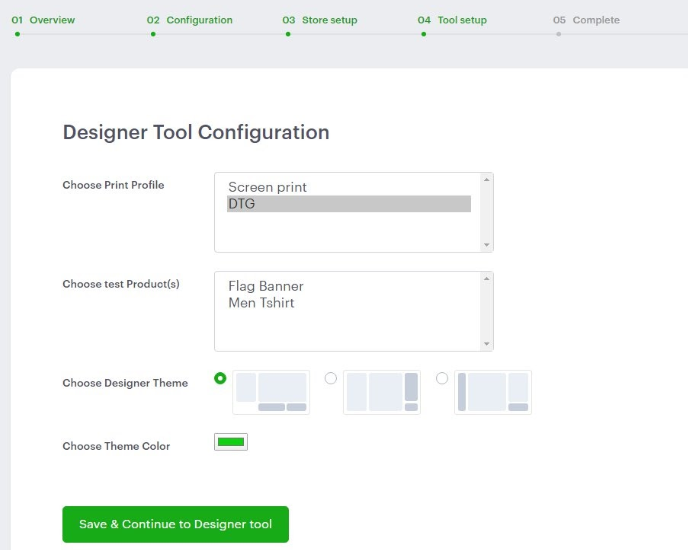
17. In the Complete step, click “Designer Admin”. A new tab will open for the dashboard of the Impact Designer Admin Panel. Give the username and password to log in to it. Click “Designer Tool”, a new tab will open on a product page with a customize button. By clicking, it will redirect to the Designer Tool.
► There would be a few changes needed in some Shopify themes. Please refer to the link.