Steps to Generate Shopify API Information for Impact Designer Tool
During Impact Designer installation, it will ask you for SHOPIFY SHOP, API KEY, API PASSWORD, and API SECRET KEY.
For SHOPIFY SHOP, enter your store name.
For example, if your store admin URL is https://example.myshopify.com/admin, then SHOPIFY SHOP will be ‘example’.
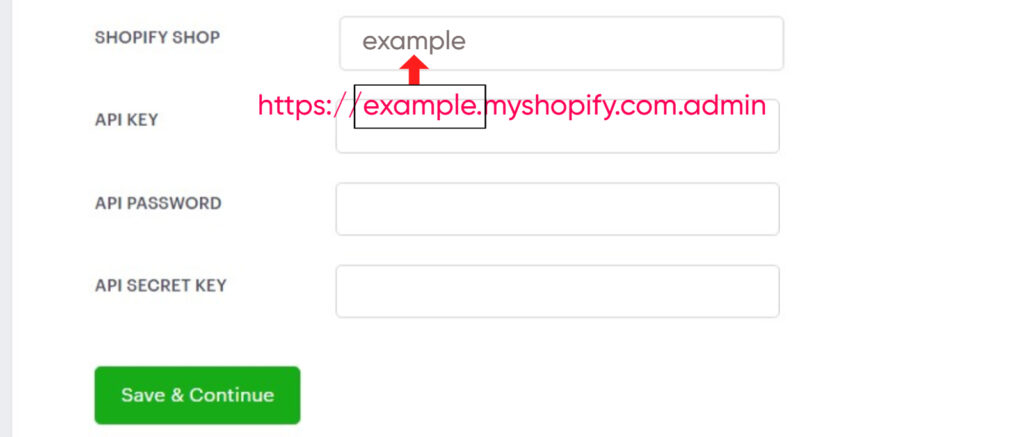
Follow the steps below to generate API KEY, API PASSWORD, and API SECRET KEY:
1. Open Shopify Admin.
2. Select Apps that appear in the sidebar on the left.
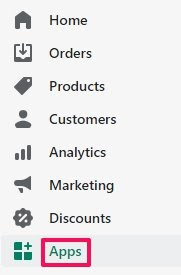
3. A new page will open. Scroll down and click Manage Private Apps.
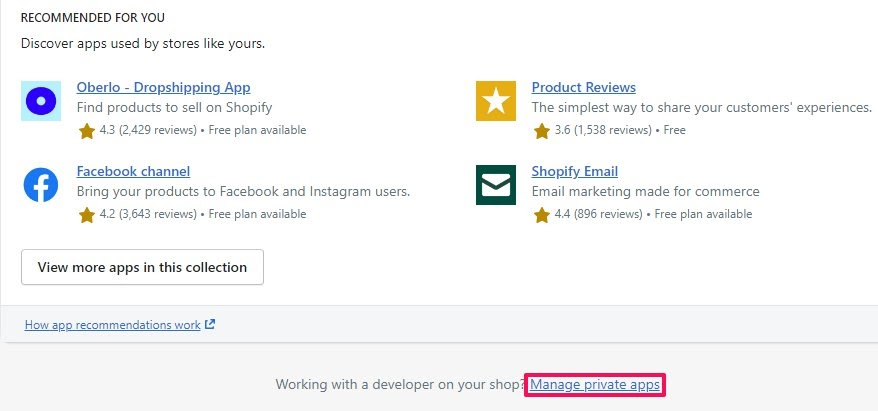
4. Now, click “Create New Private App.”

5. In the App Details, enter the Private App Name and Emergency Developer Email.
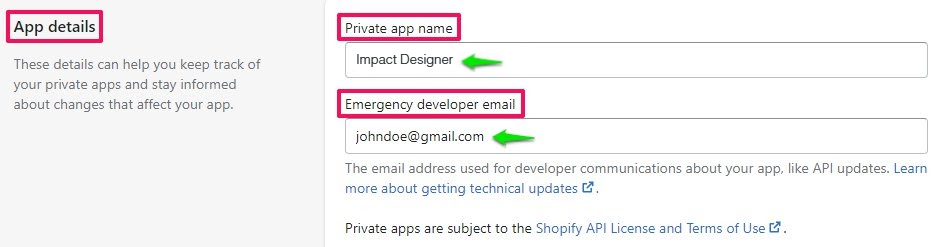
6. Scroll down to find Admin API and click “Show Inactive Admin API Permissions.”
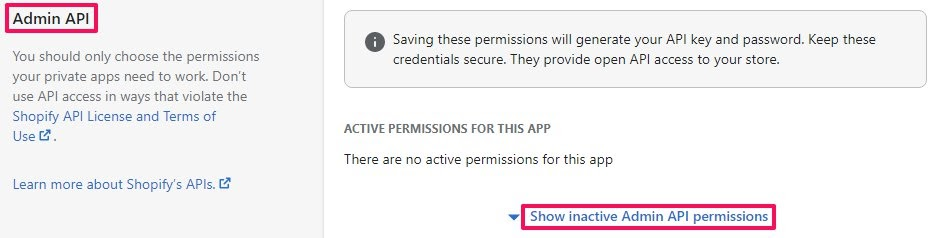
7. Set all the permissions to Read and Write, and for a few of the permissions that do not have Read and Write permission, give only Read access.
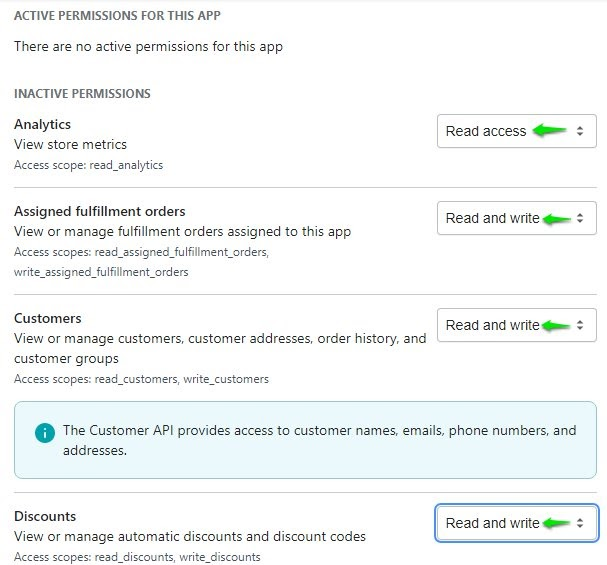
8. Scroll down and click “Save”. A pop-up will open, and select “Create App.”
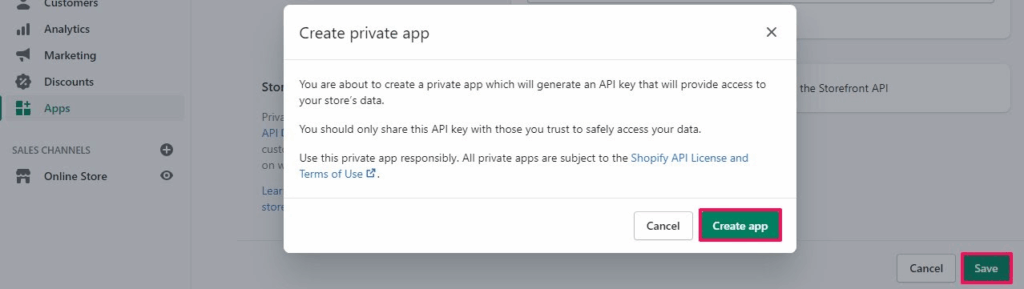
9. In the Admin API section, you can find the details like SAPI KEY, PASSWORD, and Shared Secret. Copy all three and use them in the Store Credential section of the Impact Designer installation process.
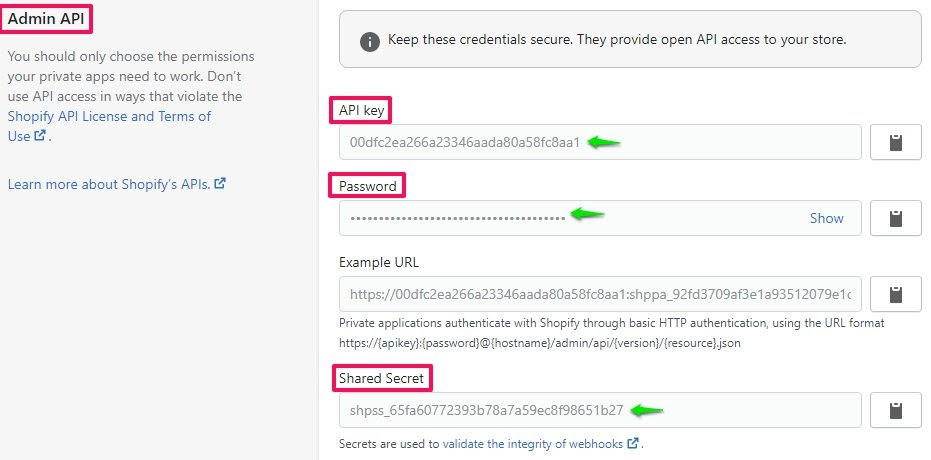
You have successfully generated the store credentials for the Impact Designer installation process!