Steps to Add a Product in Shopify
1. Log in to your Shopify Admin.
2. Go to Products and select “Add Product.”

3. A new page will appear. Take the following actions there:
- Enter the title and description of your product.
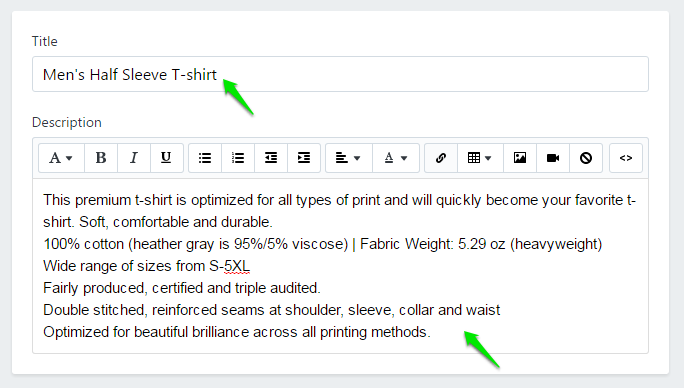
- Scroll down to find Media and click “Add Media from URL” to upload the product image.

► Product images must be renamed as Size_Color_Side.png. For example, product images for large-sized black t-shirts must be named as L_Blue_Front, L_Blue_Back, L_Blue_Left, L_Blue_Right.
- Scroll down and go to Pricing to enter the price of your product.
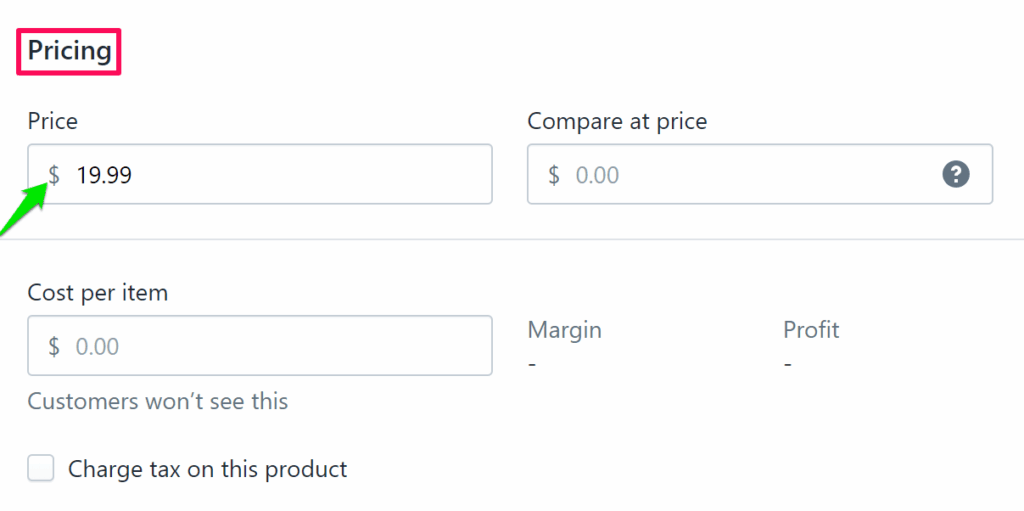
- Scroll down and go to Inventory. Enable the checkbox of Track Quantity and set the quantity.
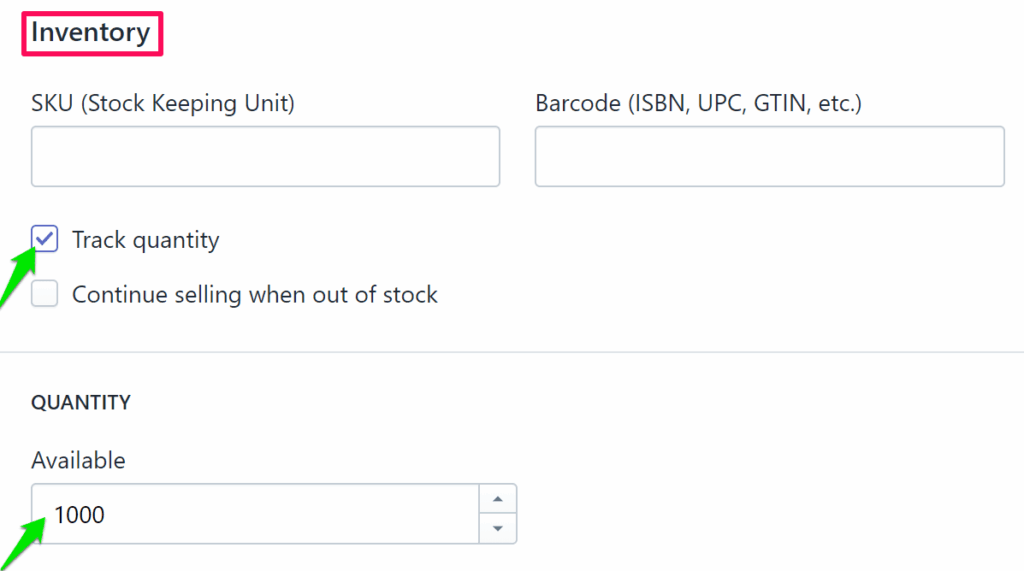
- Scroll down and go to Variants and select the checkbox.

- Enter size values. Click “Add Another Option” again to add color values.
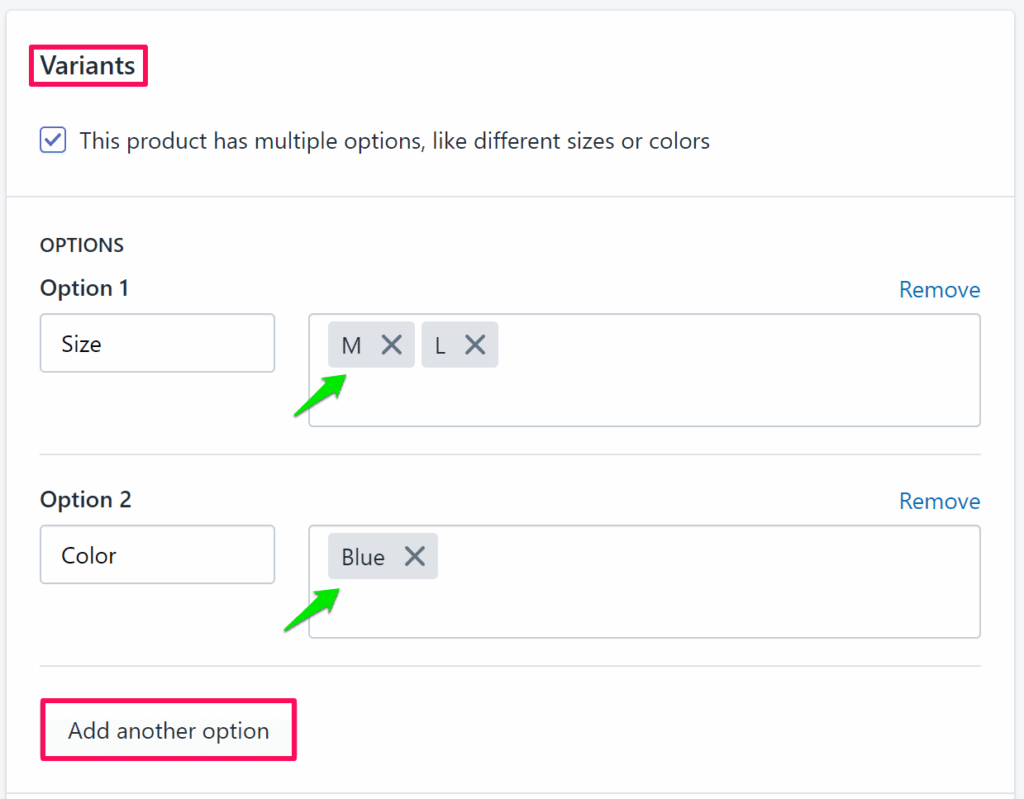
- Add categories under Collections displayed on the right side. Also, select “Show in Designer”

► “Show in Designer” makes the product customizable.
4. Click “Save” located in the top-right corner.
► After variations are created, you need to set a quantity for each of the variations.
Your product has been added successfully!
Since you don’t have images for different color variants of the product, you have to upload an image in Impact Designer Admin. To do that, follow the steps below:
► To create the transparent image for the product, click here.
1. Open Impact Designer Admin.
2. Click Products on the navigation panel.

3. A Products page appears. Click “Settings”, which is below the Actions panel.
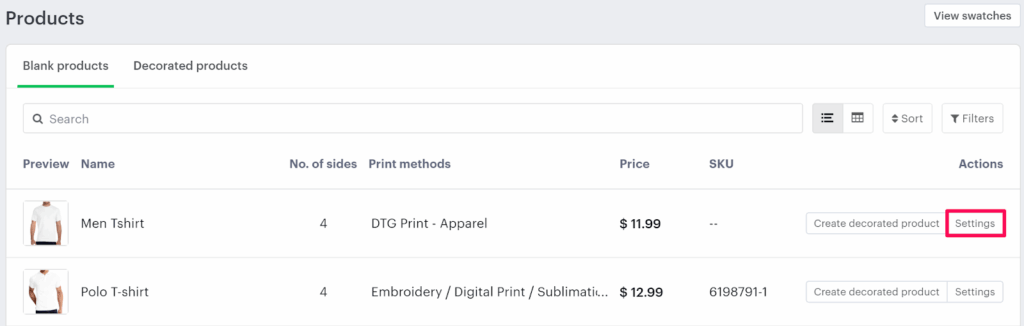
4. The decoration area setting page will appear. In Imprint Image, from the section Define My Own Views, select “Manage.”

5. Under the Decoration Area tab, click “New Product Image.”
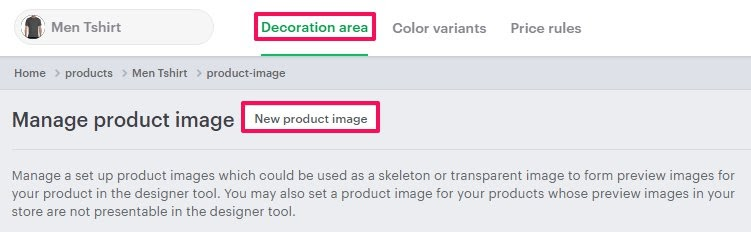
6. A pop-up box will open below. Enter the Product Image name, upload the image of the product, and set the side name of the product. You can upload multiple sides of a product by clicking “Add Another.”
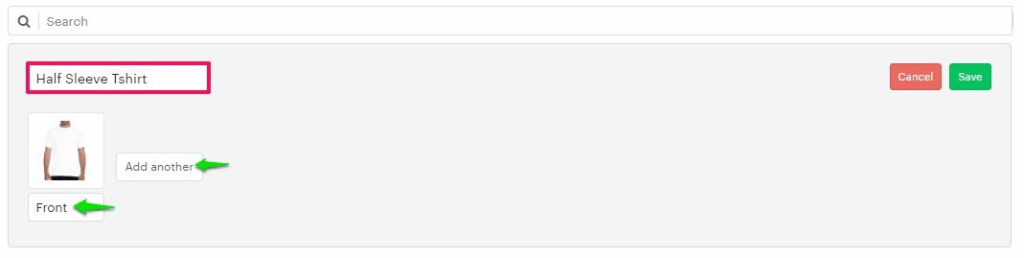
► The supported formats of a product image are PNG, JPG, and JPEG.
7. Click “Save.”
► After adding the imprint image, assign the product image to the product.
You have successfully added an imprint image of the product!