Steps to Install Impact Designer in Magento 2.x
► To know what your server needs to install and use Impact Designer, read Technical Requirements.
1. Upload the package to your server’s root directory.
2. Unzip the package on the server using the unzip command through SSH or with the help of your server’s cPanel file manager.
3. You should be able to get the installation link for Impact Designer for your site, which will look something like this: https://www.abc.com/impactdesigner/install
4. Open the installation link (e.g. https://www.abc.com/impactdesigner/install) in your browser tab, and you will see the Impact Designer Installation Wizard.
5. In the first step, you will see your E-Commerce platform and the Impact Designer version. Choose your preferred language for the installation, then click “Start Installation” to proceed to the next step.
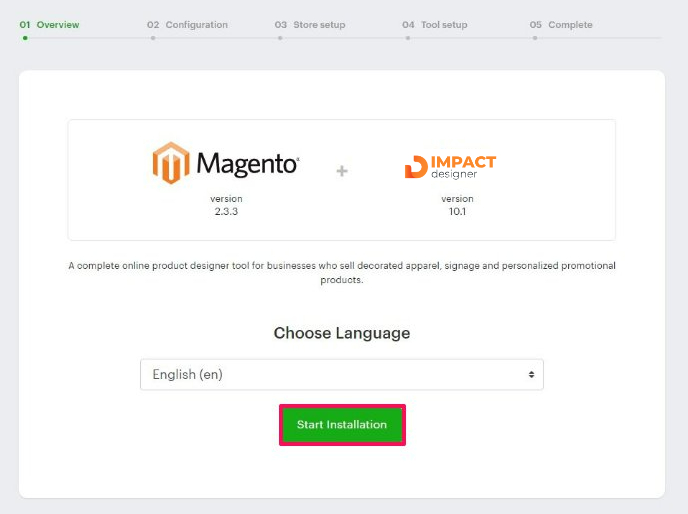
6. In the text box of the Host URL, your domain name will be populated. The domain name in the Host URL should match your website name.
7. In the text box of the Installation Path, it shows the folder name where Impact Designer will be installed. By default, the folder name would be set as “designer.”
8. Click “Save & Continue.”
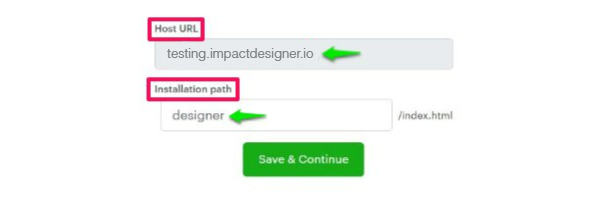
► If the domain name of installation does not match your registered one, the installation will not proceed to the next step. You have to download the package again with the correct domain for which you have registered.
9. In the next step, verification of the server configuration is done. Any configuration that is not available on your server will show as a red cross. Follow the guidelines of the Impact Designer Server Requirements, make the necessary changes to your server, and click “Continue.”
► “Availability of Dependent Libraries and Apps” checks if ImageMagick, Inkscape, and Ghostscript are installed on your server. These are required to generate print files in CMYK format. If this shows a red cross mark, you can still move to the next step as this is optional.
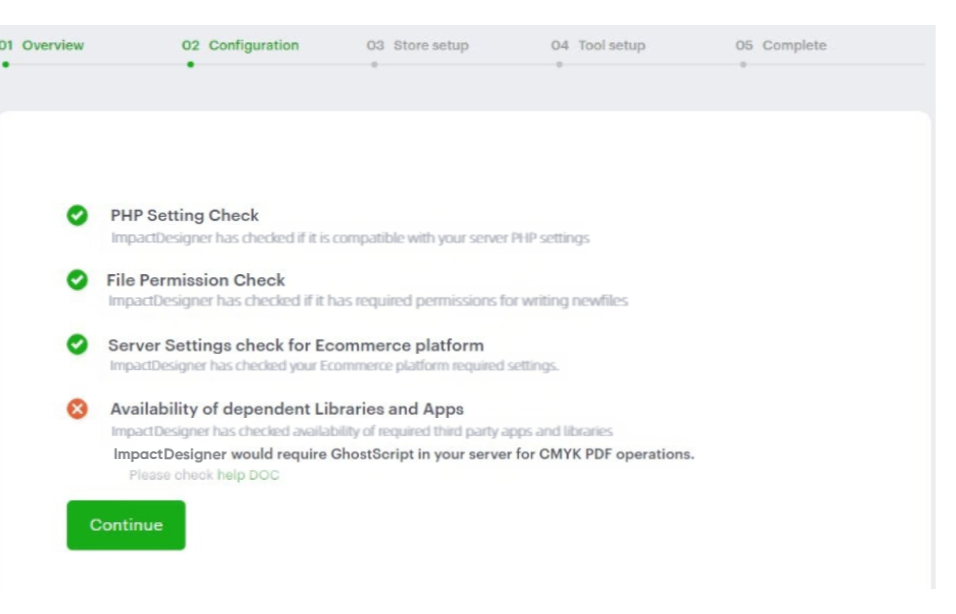
10. Under Database Details for Impact Designer, provide the database details. All data related to Impact Designer will be stored in this database. Before giving the details, create the database for Impact Designer. Then, input the details like Database Host, Database Name, Database Username, and Password.
► We suggest creating a separate database for PrestaShop and Impact Designer so it will not affect future Impact Designer updates.
11. Click “Save and Continue.”
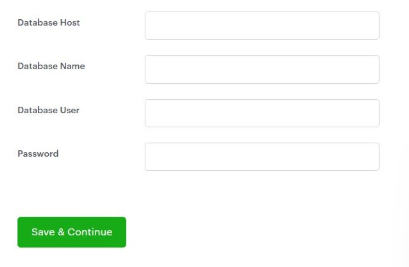
12. In the next step, the installation process will differ depending on the following two scenarios:
a. If Impact Designer and Magento are on the same server, then follow the steps below:
In the second part of this step, you need to create an integration for your Magento store. An integration allows third-party services to access Magento web APIs. Provide the details to create an integration for your Magento store, including the Integration Name and Email. Then click “Save & Continue.”
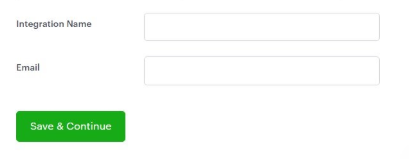
b. If Impact Designer and Magento are on different servers (Adobe Commerce), then follow the instructions below:
► Click on the Download Magento Plugin button. A zip file will be downloaded. Extract the zip file, and you will find a folder named Imprintnext. Upload this folder to the root path of Magento (app/code/).
To manually integrate with your Magento store, you’ll need to create an integration. This integration allows third-party services to access the Magento REST APIs. To authenticate the integration, please provide the following details.
- API PATH – Magento store URL
- Integration Name – Name of the integration that you have created in the Magento Store.
- ACCESS TOKEN – Access token of the integration
Enter all the details and click on “Save & Continue.”
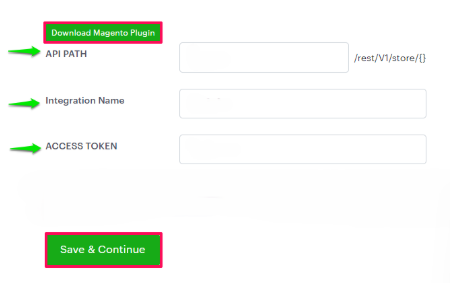
13. In the next wizard, Enter Admin Credentials, you need to provide the details for logging into the Impact Designer Admin panel. Enter the Username, Password, Confirm Password, Security Question, and Answer. Click “Save & Continue.”
► Keep the credentials with you for logging into the Impact Designer Admin panel after the installation is complete.
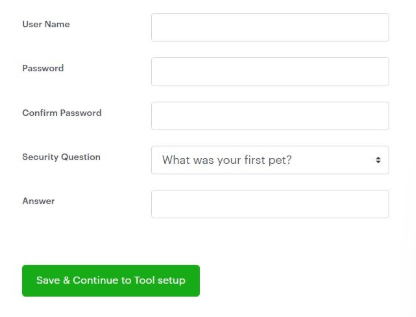
14. In this step of Tool Setup, select your desired printing method from Choose Print Profile. Then select the product from Choose Test Product(s). The demo products and print profile will be created in your Impact Designer. You can also edit and delete them later.
15. In Choose Designer Theme, choose your theme for the Designer Tool. From Choose Theme Color, click on the green color box. A color picker will open, select your theme color for the Designer Tool.
► The layout of the theme and theme color can also be changed from the Impact Designer Admin.
► If the customize button is not displaying or cannot be clicked on the front end, please try running the following commands from the Magento root directory.
To register our module:
- php bin/magento setup:upgrade
- php bin/magento cache:flush
If any CSS/js issue is raised after running the above command, then try to run the below commands:
- php bin/magento setup:static-content:deploy -f
- php bin/magento indexer:reindex
16. Click “Save & Continue to Designer Tool.”
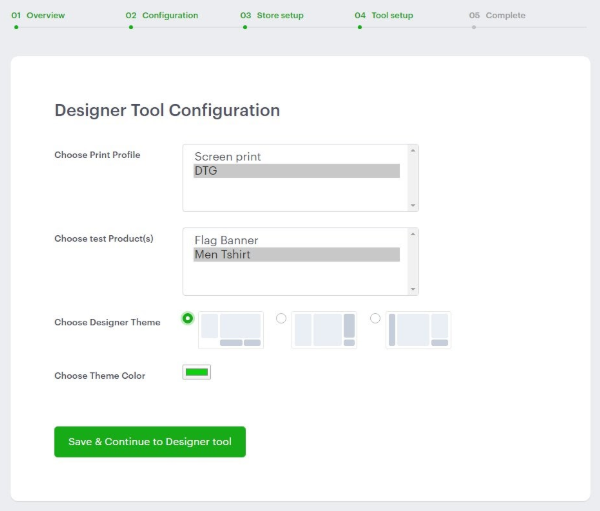
17. In the Complete step, click on “Designer Admin”, and a new tab will open for the dashboard of the Impact Designer admin panel. Enter the username and password to log in. Click the “Designer Tool” again, and a new tab will open on a product page with a customize button. Clicking this button will redirect you to the Designer Tool.