Steps to Add Different Colors for a Product in Magneto 2.X
1. Log in to your Magento Admin.
2. From the left toolbar, click “Store”. A navigation panel will open to the right, and select “Product.”
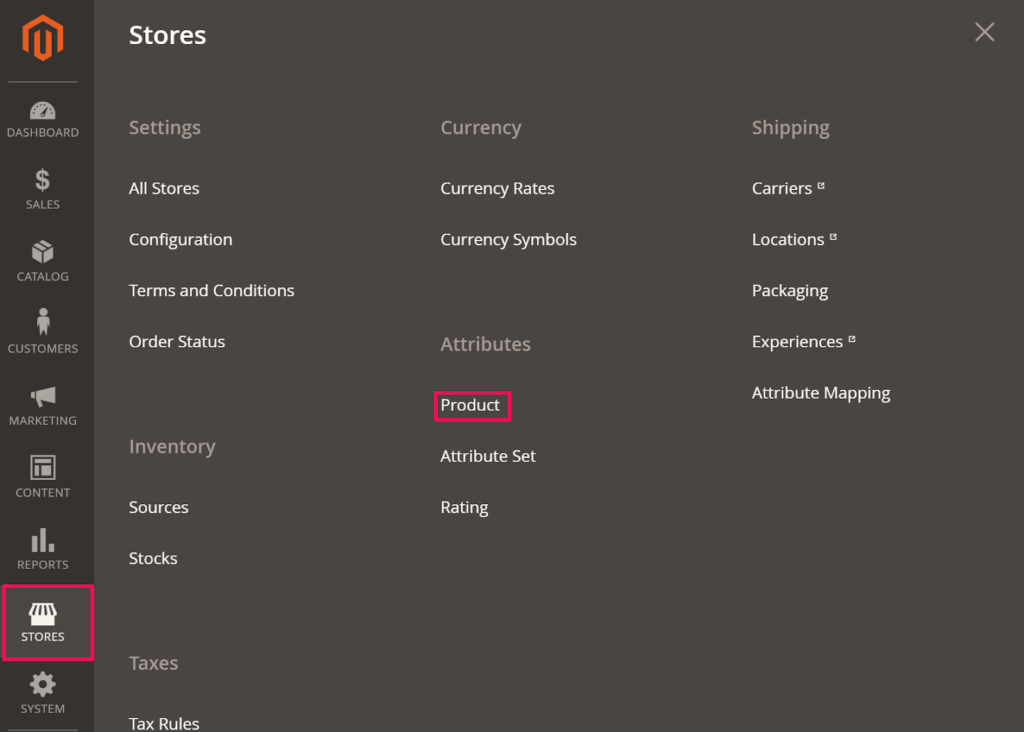
3. In the new page, under Attribute Code, search for Color and click “Color.”

4. In Attribute Information, select the Properties Tab. Scroll down to the bottom and click “Add Option.”
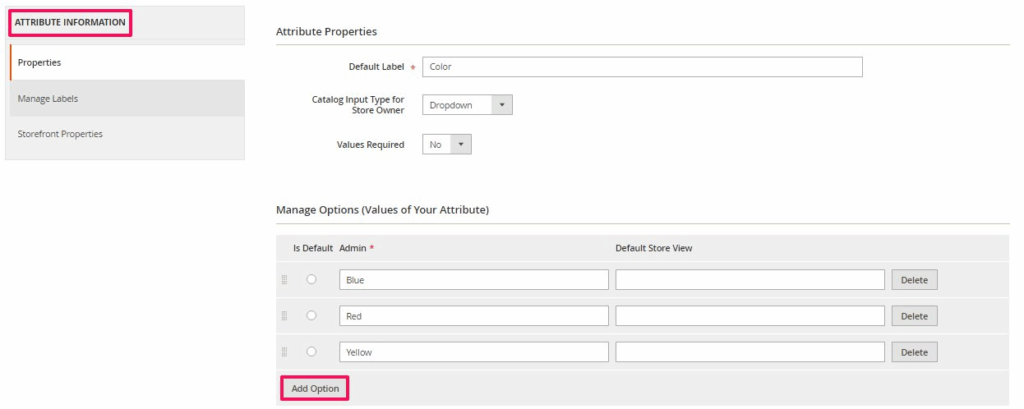
5. A new layer will be created at the bottom of the attributes list.
6. Enter a color value. The other box is optional.
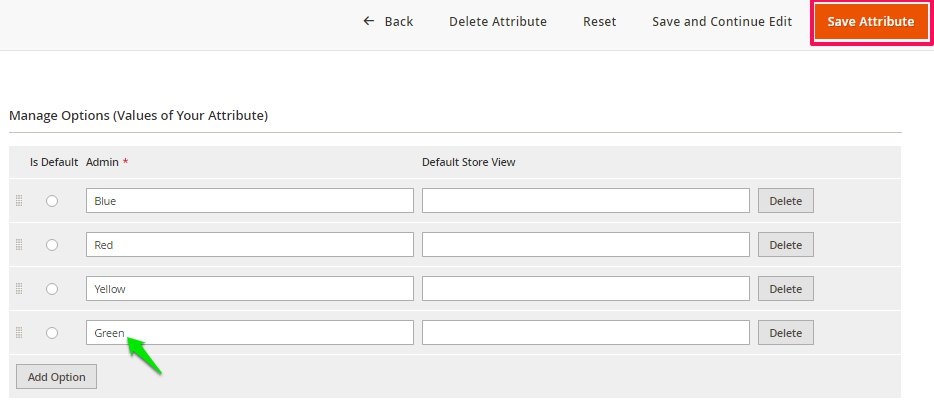
7. Click “Save Attribute.”
Your color has been added successfully!