Steps to Add a Product in Magento 2.X
1. Log in to your Magento Admin.
2. From the left toolbar, select Catalog, then from the navigation panel select “Products.”
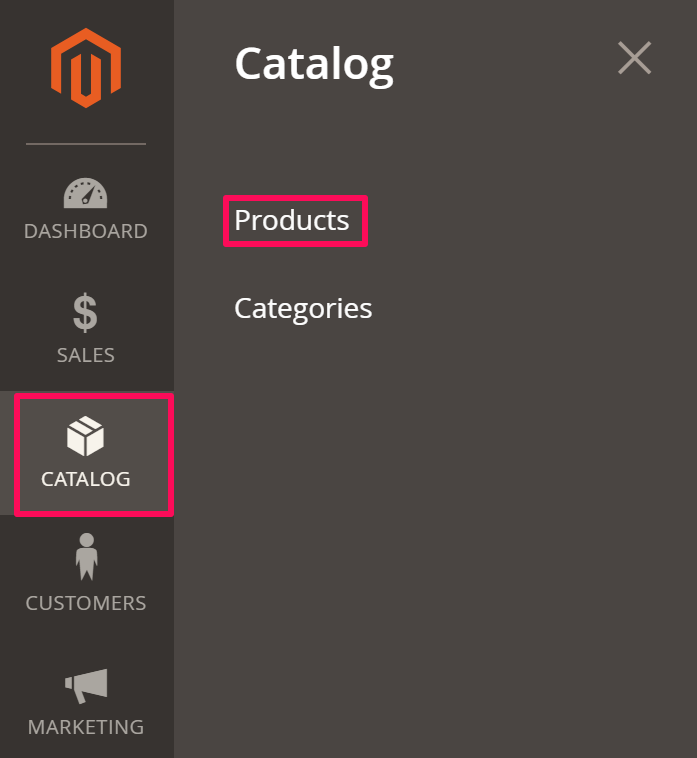
3. Move to the right and click “Add Product.”
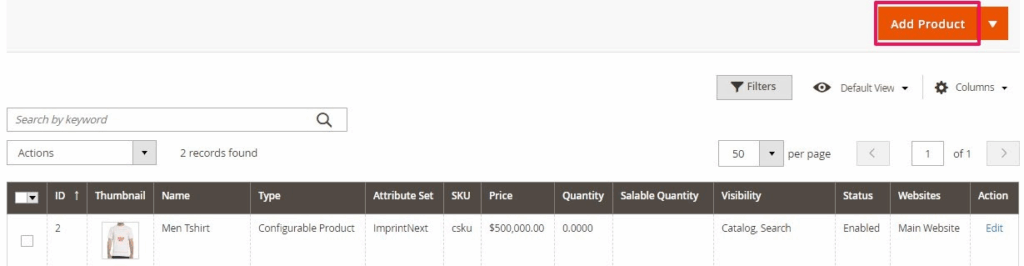
4. A new page will appear. Take the following actions there:
- Click the dropdown of Attribute Set and select Impact Designer. Enter the product name and price.
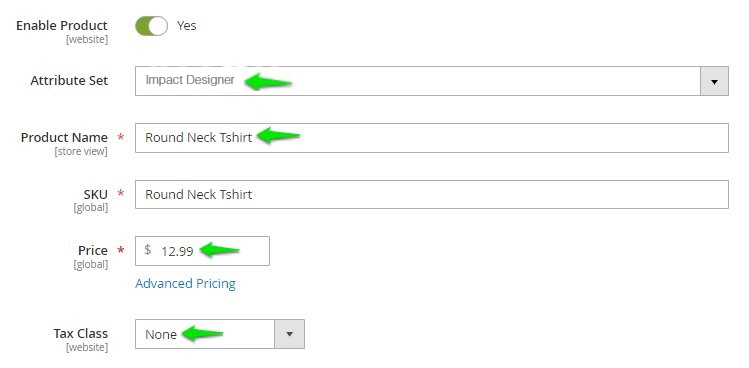
- Scroll down and enter the quantity of the product. From the dropdown of Stock Status, select In Stock.
- Enter the weight of the product, and from the dropdown of Visibility select Catalog, Search.
- From the Category dropdown, select the category of product.
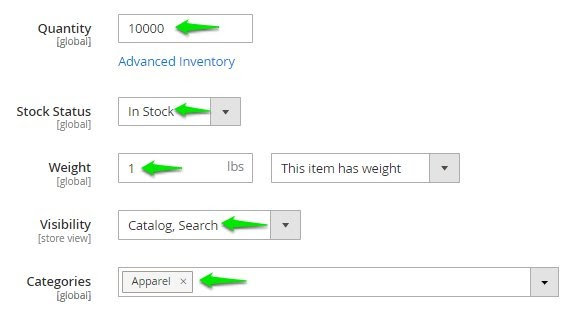
5. Scroll down to find Images and Videos. Click the upload icon to upload product images.
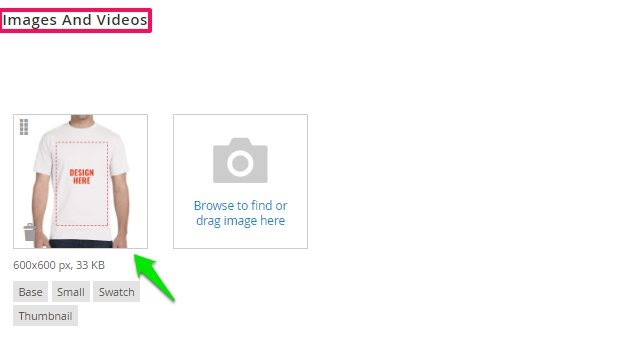
6. In the Configurations section, move to the right and click “Create Configurations.”

7. A new page appears. Under Select Attributes, select the color and size option of the product. Click “Next.”
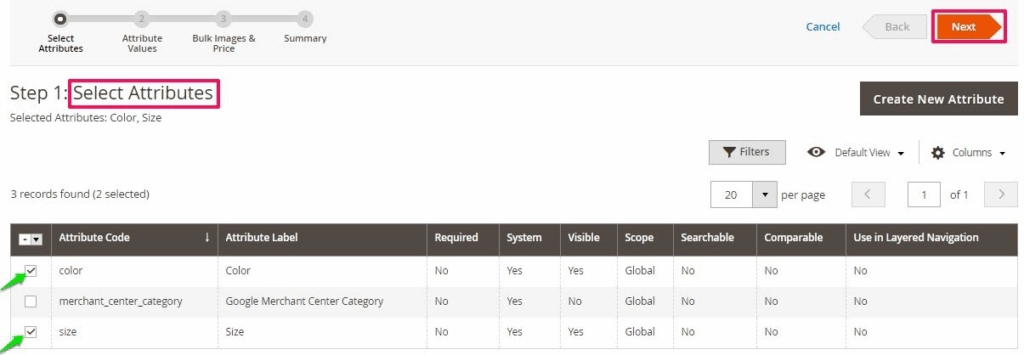
8. In Attribute Values, assign the color and size of the product and click “Next.”
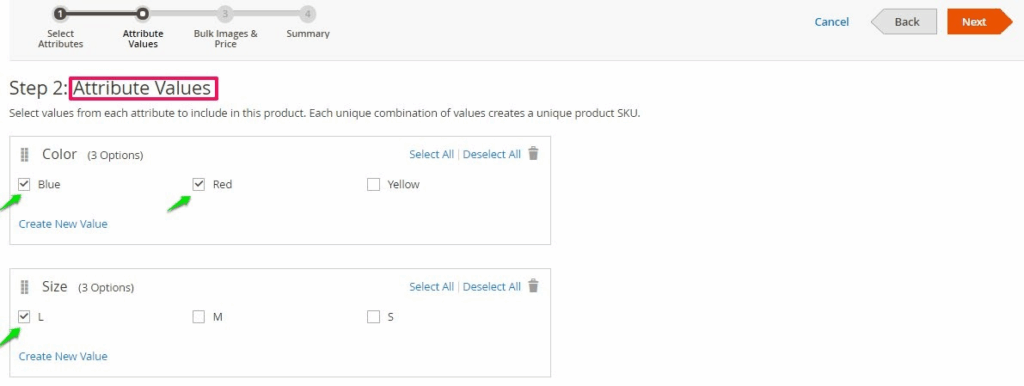
9. In this step, take the following actions:
(i) In the Image section, select the radio button of Apply unique images by attribute to each SKU.
(ii) From the Select attribute dropdown, select the color and upload the product images of each color with different sides.
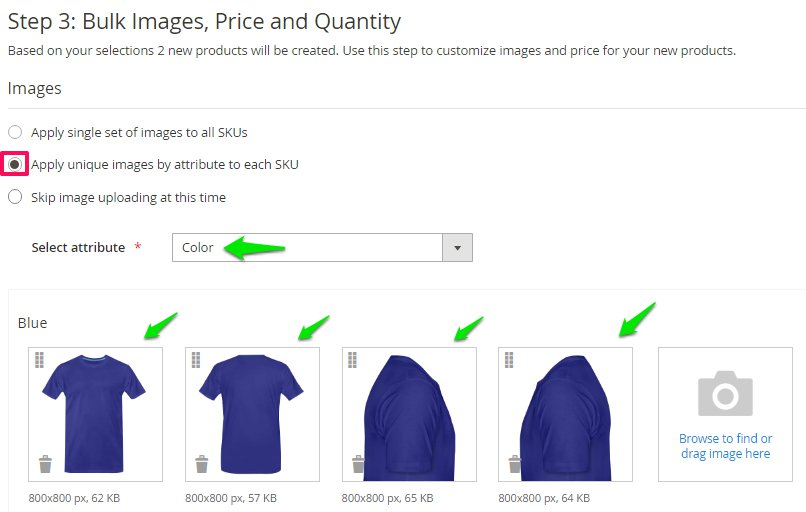
(iii) Under Price, select the radio button of Apply single price to all SKUs and enter the price.
(iv) For Quantity, select the radio button of Apply single quantity to each SKU and enter the quantity.
(v) Click Next, which is at the top right of the page.
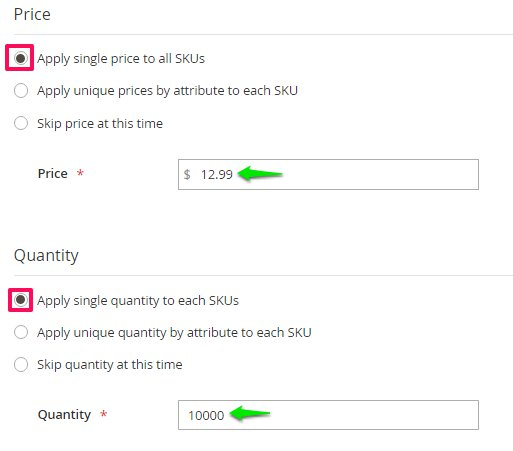
10. In the Summary page, all the variations will be created. Click “Generate Products.”
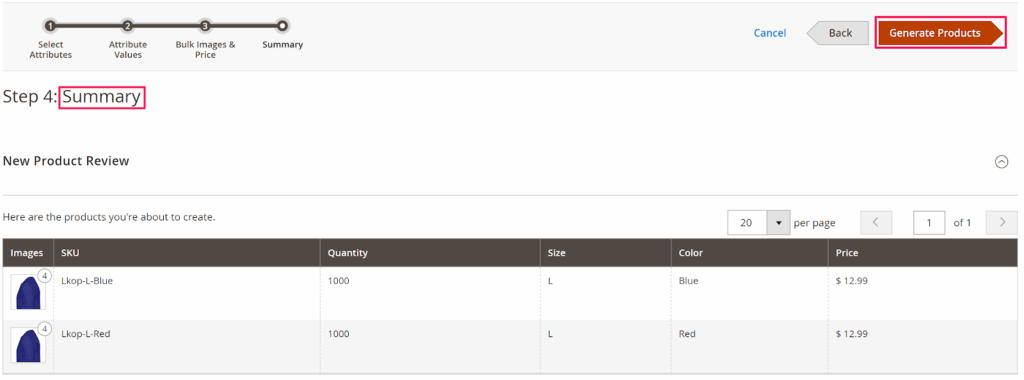
11. Click “Save”, which is at the top of the page.
12. Scroll down to find Show in Designer and set it to Yes.
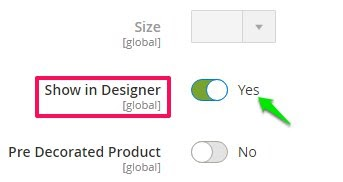
► “Show in Designer” makes the product customizable.
13. Click “Save.”
Your product has been added successfully!