Steps to Download the Order of Each Item?
► You will get the print files in three formats (SVG, PNG, and PDF)
1. Open Impact Designer Admin.
2. Click “Orders” on the navigation panel.

3. Select the Orders tab
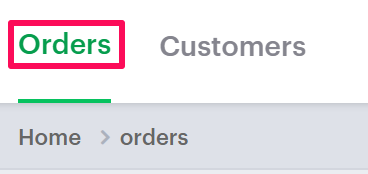
4. In the Manage orders page, click “Customized.”
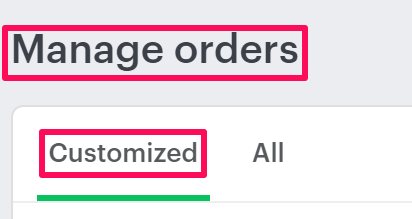
5. The customized orders list will show below. Click the order ID, which is below the ID panel.

6. In the new page, all the items of particular order will show. Choose any item in the order and click “Download”. A zip file containing order details will download.
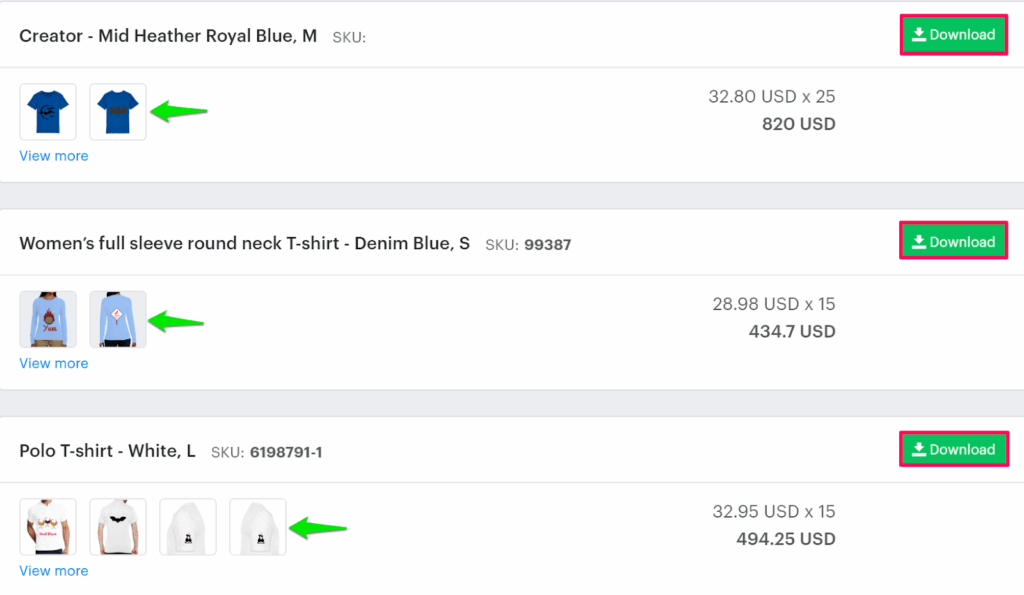
You have now successfully downloaded the order for each item!