Steps to Download the Customized Order
► The print files will be generated in SVG, PNG, and PDF formats.
1. Open Impact Designer Admin.
2 . Click “Orders” on the navigation panel.

3. Select the Orders tab
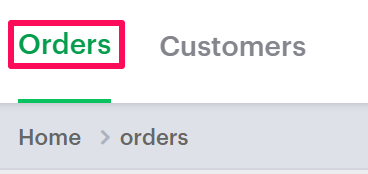
4. In the Manage Orders page, click “Customized.”

5. The customized orders list will show below. Select the order/s you want to download by clicking on their respective checkbox.

6. Click “Download”, which appears once you make your selection, and a zip file containing print files will download.
► To download multiple orders, select the checkbox and click Download.
You have now successfully downloaded the customized orders!