Steps to Attach the Artwork
► Before attaching the artwork, enable the attach artwork option by clicking here.
1. Open Impact Designer Admin.
2. Click “Orders” from the navigation panel.

3. Select the Orders.

4. The list of customized orders will appear below. Choose any orders and click on the order ID.
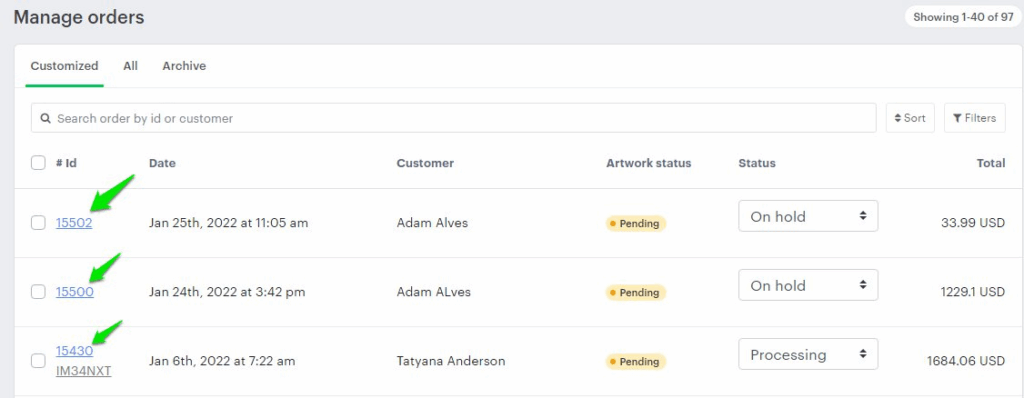
5. Scroll down to find Artwork approval and click “Attach artwork”. Select the artwork that you would like to send to he customer for review.
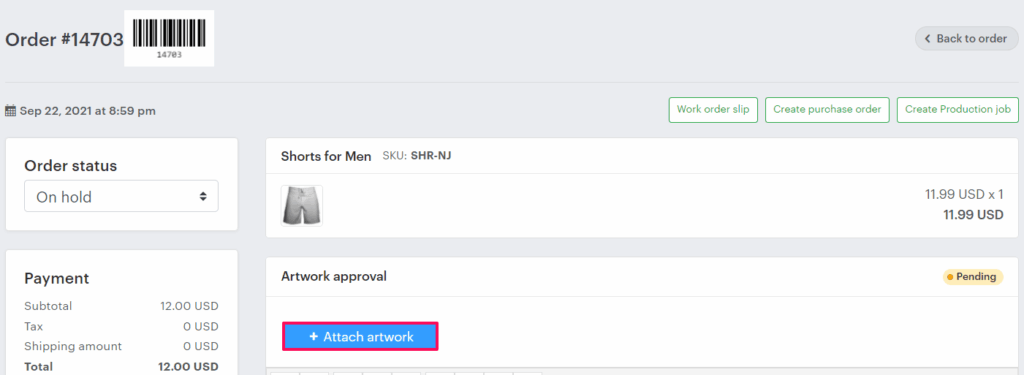
6. Now, enter your text in the text box and click “Send to customer.”
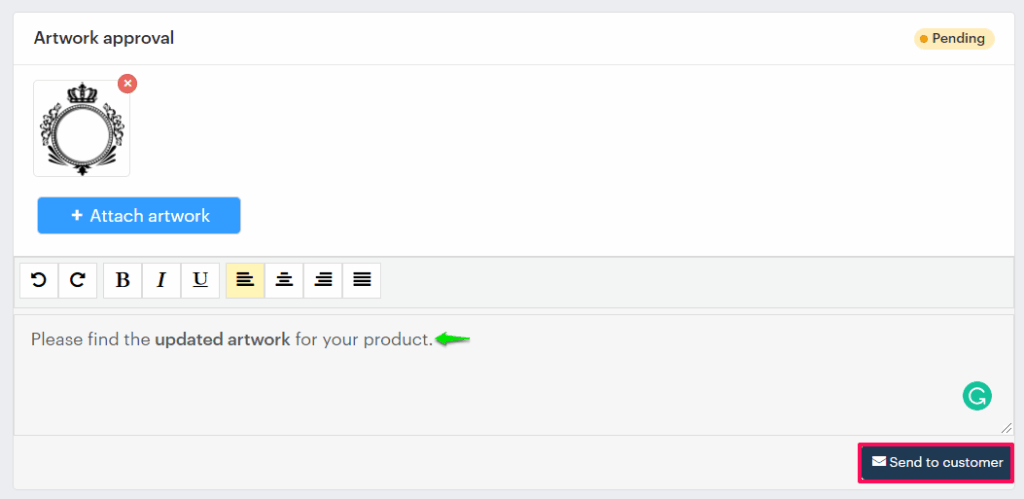
You have now successfully attached the artwork and sent it to the customer!