Steps to Upgrade Your Impact Designer to the Latest Version
► Before upgrading to the latest Impact Designer version, check your server configuration. It should be the same as when Impact Designer was installed.
1. Open Impact Designer Admin.
2. Move to the right on the navigation panel, find My account, and select it. A dropdown will open, and click “Account Settings.”
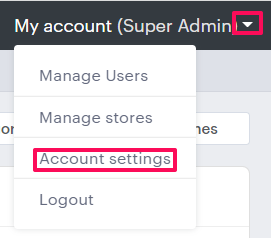
3. The new page will open. In the Store Details section, you can view a notification related to the latest version and click “Update Now.”
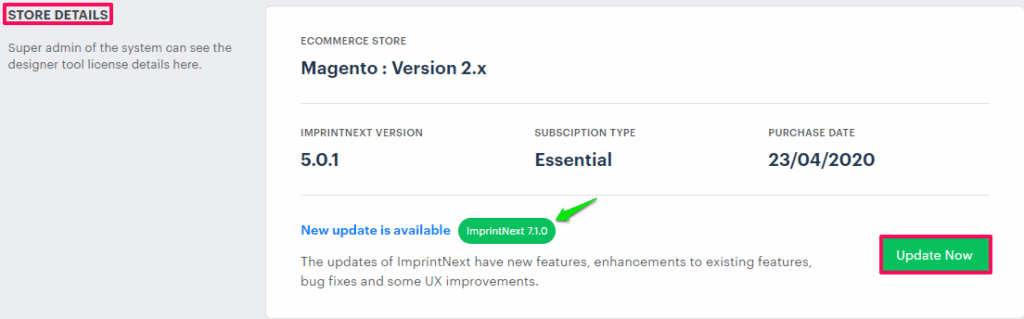
► The notification regarding the latest version will only appear when the new version of ImprintNext is released.
4. A new tab will open. Here, you can view the information like the current version of Impact Designer, subscription type, E-Commerce platform, and the latest update which is available.
5. Enable the checkbox of Backup taken and click “Update.”
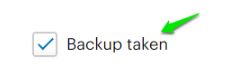
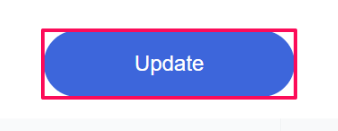
► Take a backup of all the files related to Impact Designer from your server and the Impact Designer database.
6. After clicking update, wait for a few minutes. Once the upgradation process is complete, you will get a success message.
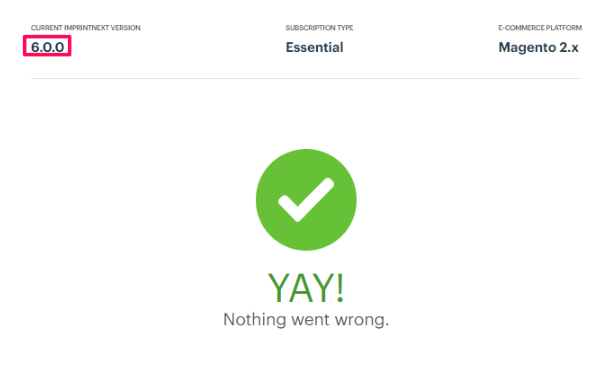
You have now successfully upgraded Impact Designer to the latest version!