Steps to Add a Product in PrestaShop Admin
1. Log in to your PrestaShop Admin.
2. From the left panel, click “Catalog” and select “Products”
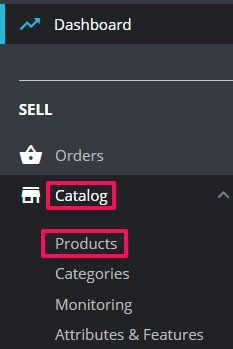
3. The Products page appears. Click “New Product” located in the top-right corner

4. Enter the product name. From Basic Settings, upload the product image.
5. Under Description, enter the description of the product.
6. Move to the right and select the checkbox Product with combinations.
7. Under Price, set the product price.
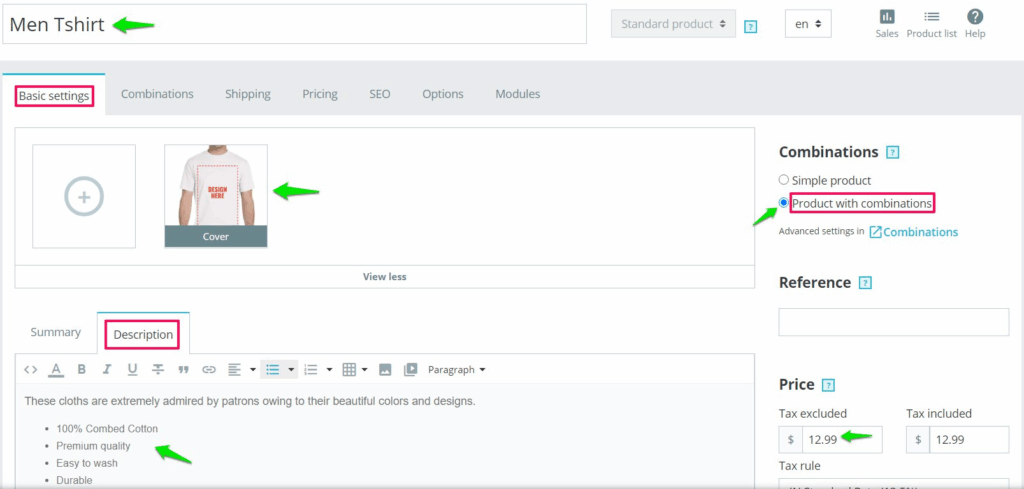
8. Scroll down and find Categories. Assign the category for the product and click “Save.”
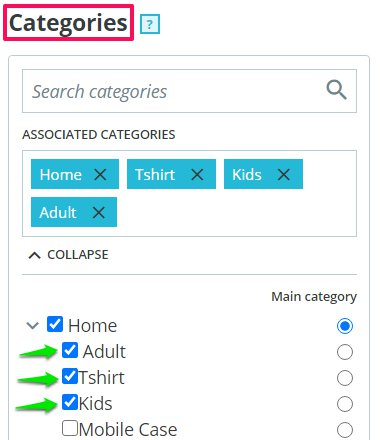
9. Click the Combinations tab. Move to the right, select your desired size and color, and tap “Generate”
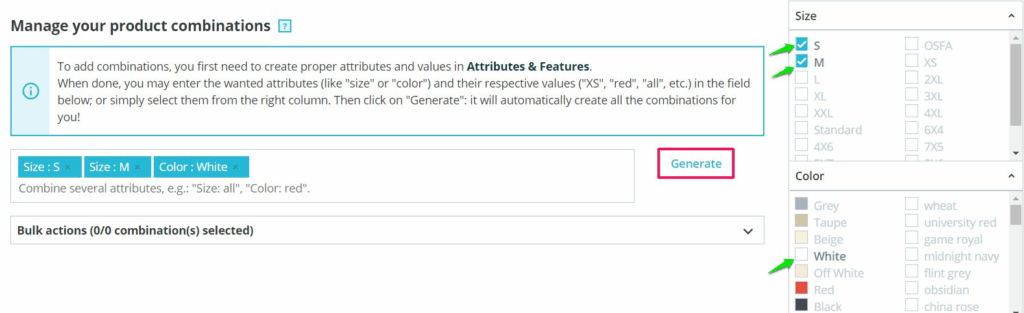
10. The variations will be created for the product. Set the quantity for each variation and click “Save.”
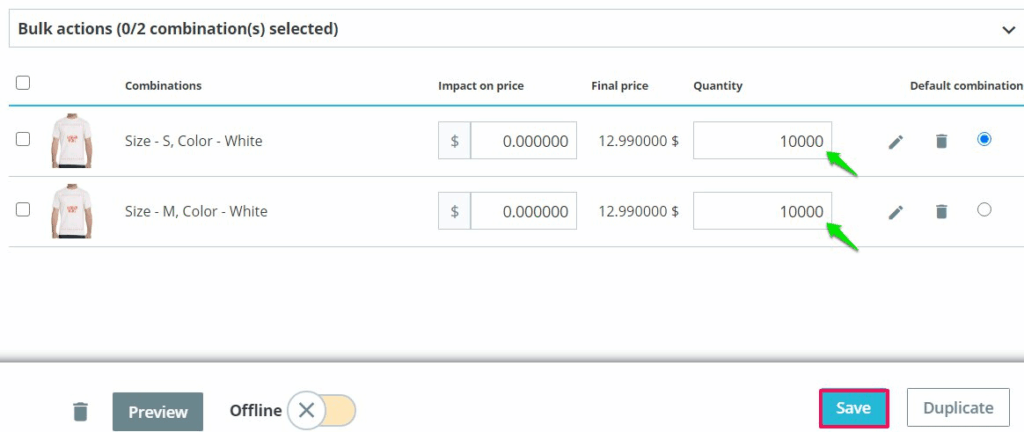
11. Select the Modules tab, and click “Configure” located under Impact Designer Tool.

12. From Product Customization, select “Yes”
13. Toggle the Offline button to make it Online and click “Save”
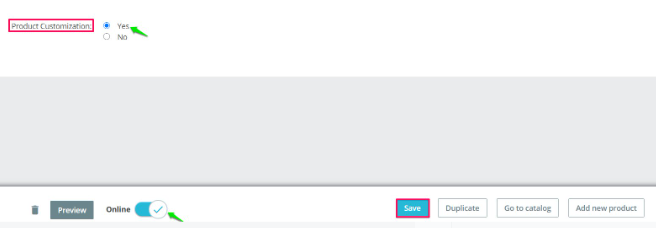
► Configuring Product Customization as “Yes” will make the product customizable by customers.
You have successfully added a product!
Since you don’t have images for different color variants of the product, you need to upload the product image in Impact Designer Admin.
To do that, follow the steps below:
► To create the transparent image for a product, click here.
1. Open Impact Designer Admin.
2. Click “Products” on the navigation panel.

3. The Products page appears. Click “Settings”, located under the Actions panel.
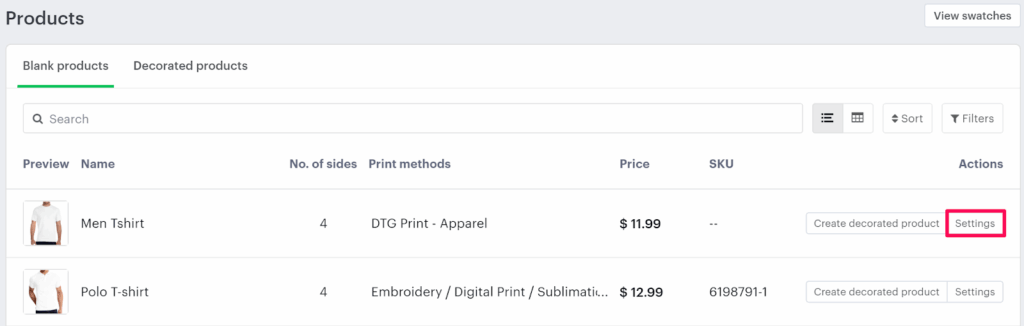
4. The Decoration Area Setting page will appear. In Imprint Image, under the section Define My Own Views, select “Manage.”

5. Under the Decoration Area tab, click “New Product Image.”
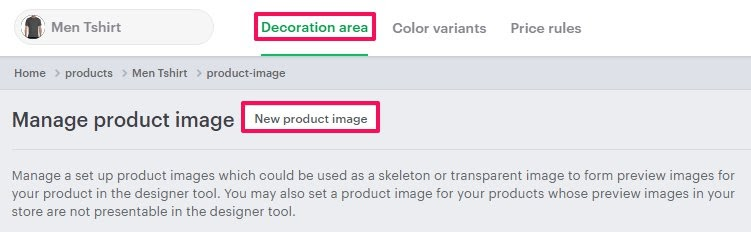
6. A pop-up box will open. Enter the Product Image Name, upload the product image, and set the Side Name of the product. You can upload multiple sides of a product by clicking “Add Another.”
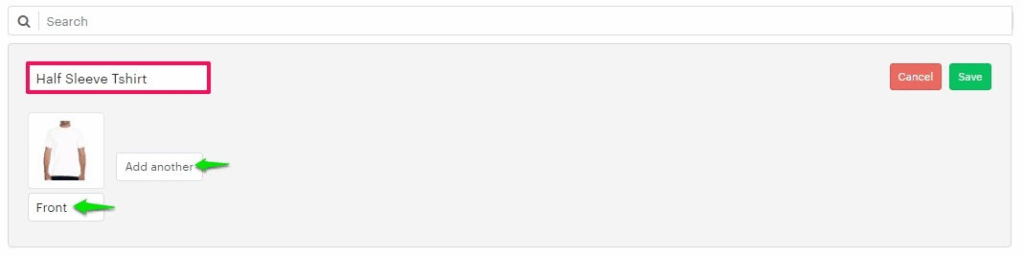
► The supported formats for a product image are PNG, JPG, and JPEG.
7. Click “Save”
► After adding the imprint image, assign the product image to the product.
You have successfully added an imprint image of the product!