Enabling template-based products allows customers to customize blank products by applying pre-designed templates when the designer tool loads.
Steps to Enable Template Based Products
1. Open Impact Designer Admin.
2. Click “Global Settings” in the navigation panel.

3. Select the Template on products tab.

4. A new page will appear. Click the checkbox for Enable Template-Based Product.

5. Select the dropdown on the left to assign the product categories you want to show to the template.
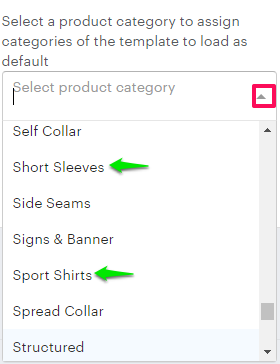
6. Select the dropdown on the right to choose the template categories associated with those products.
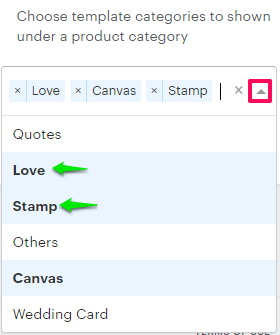
7. To assign more product categories to template categories, click “Add Another.”
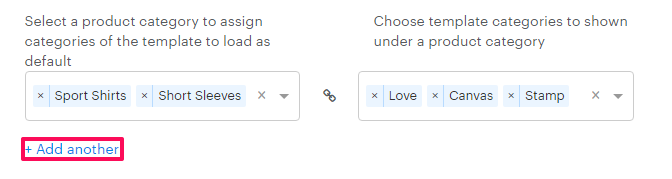
8. Scroll down and click “Save.”
You have successfully enabled template based products!