Steps to Set the Color/Size Attribute for the Designer Tool
1. Open Impact Designer Admin.
2. Click “Global Settings” in the navigation panel.

3. Select the Store tab.
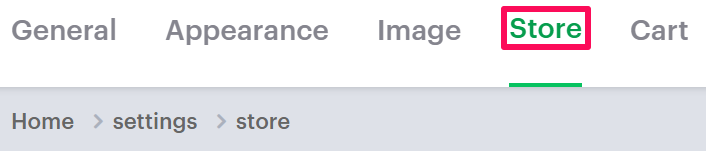
4. In the Color/Size Attribute section, click the dropdown under Color and select any desired attribute for color.
5. Click the dropdown under Size and select any desired attribute for size.
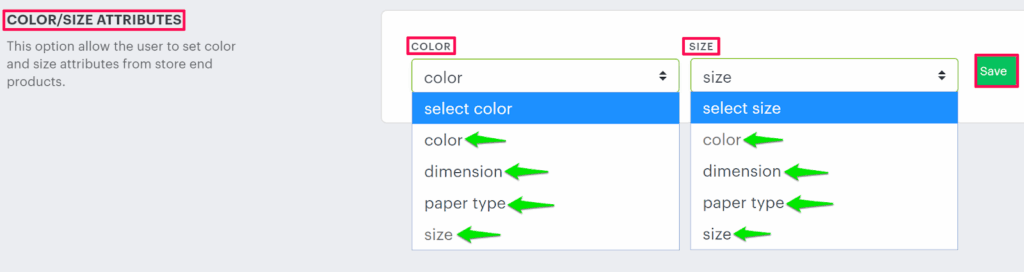
6. Click “Save.”
► The attributes (options) listed in the dropdown come from the e-commerce store. Select one option for products that do not have color and size options.
You have successfully set the color/size attribute for the designer tool!