You can add/edit colors for WooCommerce platforms only.
Steps to Edit the Color Swatches
1. Open Impact Designer Admin.
2. Click “Global Settings” in the navigation panel.

3. Select the Store tab.
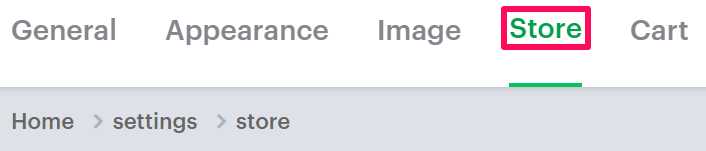
4. In the Color Swatches section, click “Edit”, which is below the Actions panel.

5. Make your desired changes either by picking a color from the color picker or uploading an image in PNG format.

► Assigning color swatches as White, Dark, or Light will be considered when the whitebase is configured. Click here to enable Whitebase.
6. Click “Save.”
► The color/image assigned for the particular color name will reflect on the product in the tool if the product is assigned that color.
You have successfully edited the color swatches!