How to Add New Color Swatches
1. Open Impact Designer Admin.
2. Click “Global Settings” in the navigation panel.

3. Select the Store tab.
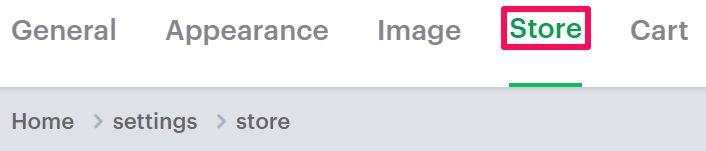
4. In the Color Swatches section, click “Add Color”, and a new row will be created on the right.
5. Enter a color name. Pick a color from the color picker or upload an image in PNG format, then assign the desired option for that particular color.

6. Click “Save.”
► The color swatches will be added directly to your e-commerce store and can be assigned to products.
You have successfully added new color swatches!