Steps to Configure the Package Slip
1. Open Impact Designer Admin.
2. Click “Global Settings” in the navigation panel.

3. Select “Orders.”

4. From the Package Slip section, enter the company information, such as Company Logo, Address, and Store URL, that will be shown on the packing slip generated for printable orders.
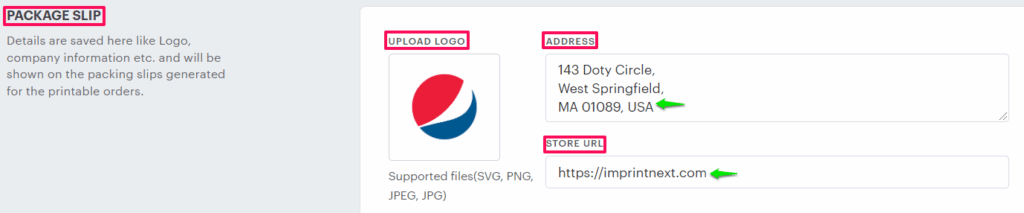
5. Enable the checkbox of Package Slip Note to set notes/instructions for the delivery agent. You can write the notes in the text area, and they will be added to the end of the packing slip.
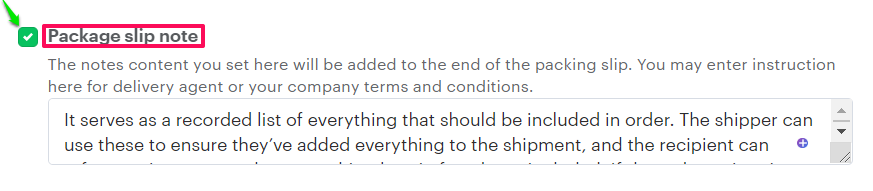
6. Enable the checkbox of Show Design Preview Label to display the product preview images in the packaging slip.

7. Click “Save.”
► You can download the packing slip for all the customers’ orders from the Order Detail page of Impact Designer Admin.
You have successfully configured the package slip!