Steps to Select Multiple Languages for the Designer Tool
1. Open Impact Designer Admin.
2. Click “Global Settings” in the navigation panel.

3. Click “Language” and select “Designer Tool.”
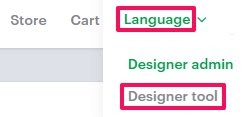
4. Move to the right and toggle the button to Enable Multiple Languages. Select the multiple languages by clicking the checkboxes.

5. Scroll down to the bottom and click “Save.”
► Enabling multiple languages will allow users to switch from one language to another in the tool.
You have successfully selected multiple languages for the designer tool!