Steps to Add New Language in Designer Admin
1. Open Impact Designer Admin.
2. Click “Global Settings” in the navigation panel.

3. Click “Language” and select “Designer Admin.”
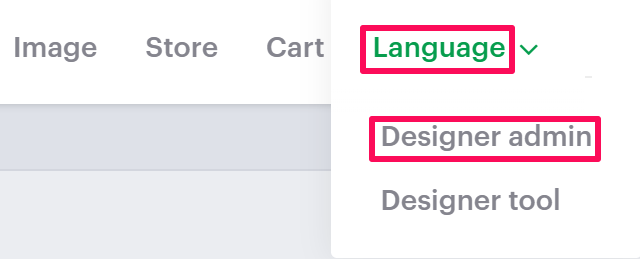
4. Move to the right, toggle the button to Enable Multiple Languages, and click “Add New.”
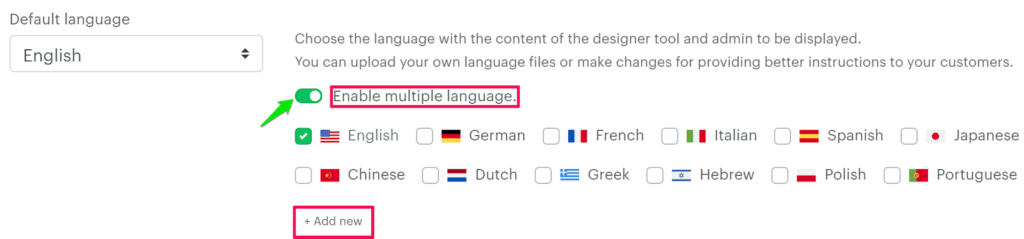
5. A pop-up named Admin Language appears. Click the box under Upload Flag to upload your country’s flag, enter the language name, and click “Save.”
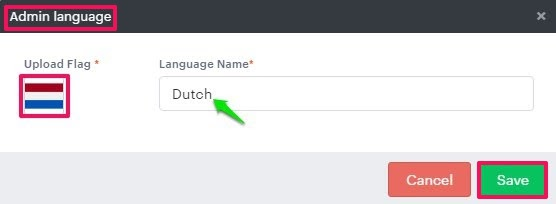
6. Enable the checkbox for the added language. A new tab will be created under the Custom Labels section.
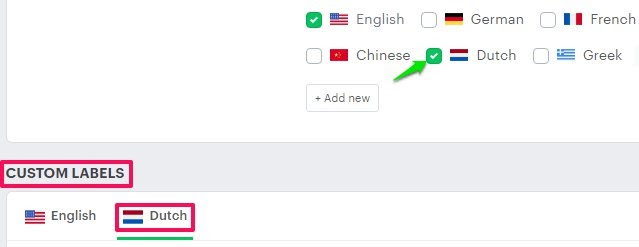
7. Click each module (Main, Feature, Clipart, etc.) and enter your translated language in the column Changeable Translated Text Values.
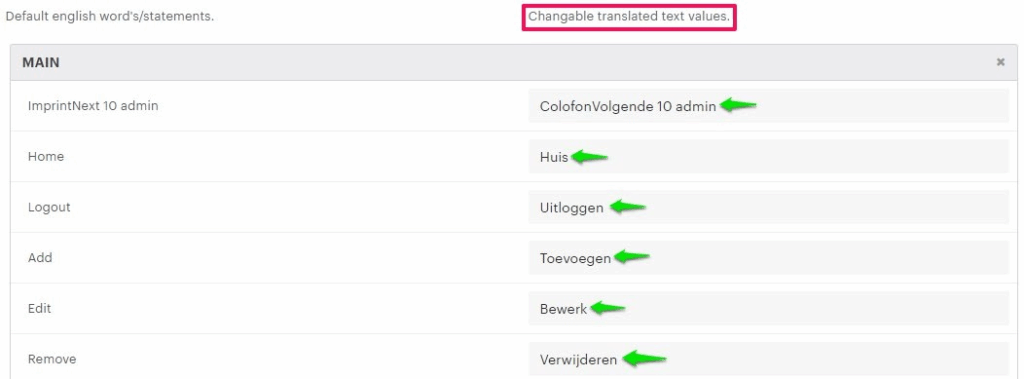
8. Scroll down to the bottom and click “Save.”
► The left column contains the English language. Use it as a reference and write your translations in the right column.
You have successfully added a new language for the designer admin!