How to Warn Users for Uploading Low Resolution Images
1. Open Impact Designer Admin.
2. Click “Global Settings” in the navigation panel.

3. Select the Image tab.
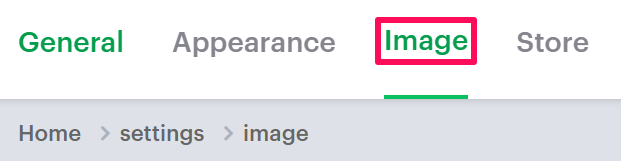
4. In the File/Image Upload section, select the checkbox Warn User for Low Resolution Image.
5. Under the Low Resolution Images Message, enter your message for uploading low-resolution images.
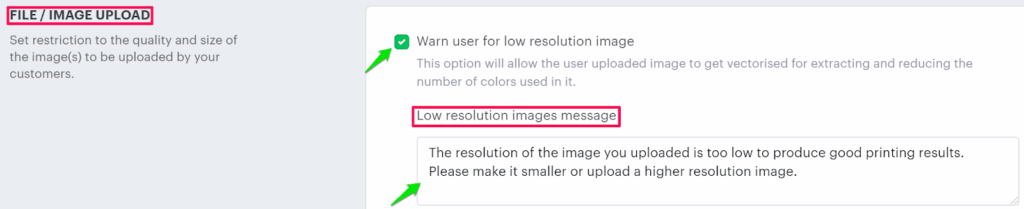
6. Scroll down to the bottom and click “Save.”
You have successfully enabled the message for low resolution images!