Steps to Restrict Users from Uploading Images of Maximum Size or Dimension
1. Open Impact Designer Admin.
2. Click “Global Settings” in the navigation panel.

3. Select the Image tab.
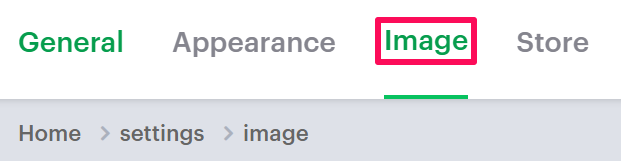
4. In the File/Image Upload section, enter the value for Maximum File Size. Also, under Minimum Image Dimensions, enter the minimum values for width and height.
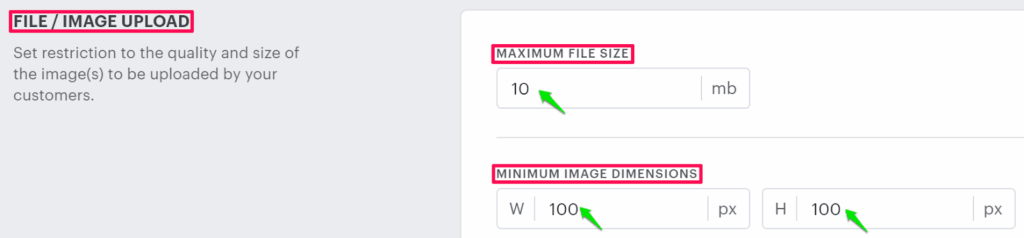
5. Scroll down to the bottom and click “Save.”
► The user can upload images within the limitation configured.
You have successfully enabled the restriction for uploading images!