Steps to Enable Tip for Image Upload
1. Open Impact Designer Admin.
2. Click “Global Settings” in the navigation panel.

3. Select the Image tab.
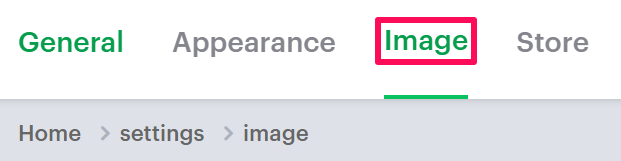
4. In the File/Image Upload section, select the checkbox Enable Image Upload Tip and enter your description for the image upload.

5. Click “Save.”
► You can enter your own message for displaying the image tip.
You have successfully enabled a tip for image upload!