Steps to Disable Checkout for Low Resolution Images
1. Open Impact Designer Admin.
2. Click “Global Settings” in the navigation panel.

3. Select the Image tab.
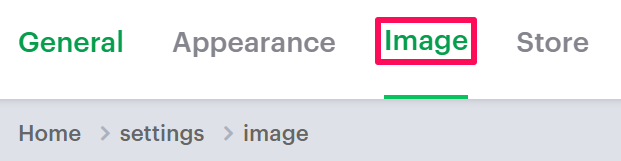
4. In the File/Image Upload section, select the checkbox Disable Checkout for Low Resolution Images.

5. Scroll down to the bottom and click “Save.”
► Before enabling the feature “Disable Checkout for Low Resolution Images”, you should first enable the option “Warn User for Low Resolution Image”.
You have successfully disabled checkout for low-resolution images!