Steps to Allow Customers to Agree to Terms and Conditions for Uploading Images
1. Open Impact Designer Admin.
2. Click “Global Settings” in the navigation panel.

3. Select the Image tab.
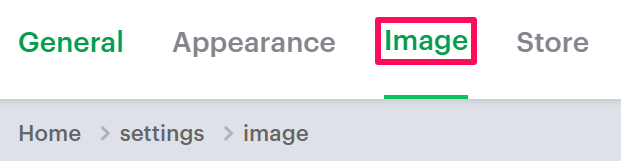
4. Scroll down to find Terms & Conditions and select the checkbox Let users agree to terms and conditions, Then, enter your description for the terms and conditions for image upload.

5. Scroll down to the bottom and click “Save.”
You have enabled the option for customers to agree to terms and conditions before uploading images!