Steps to Show a Message for Closing the Page of the Designer Tool
1. Open Impact Designer Admin.
2. Click “Global Settings” in the navigation panel.

3. Select the General tab.
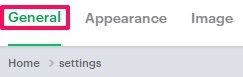
4. Scroll down to find Advance Settings and select the checkbox to show the prompt while closing the window.

5. Scroll down to the bottom and click “Save.”
You have enabled the message for closing the page of the Designer Tool successfully!