Steps to Set the Default Design Option When the Designer Tool Loads
1. Open Impact Designer Admin.
2. Click “Global Settings” in the navigation panel.

3. Select the General tab.
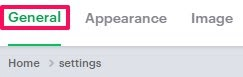
4. Scroll down to find the Set Default Design Option section.
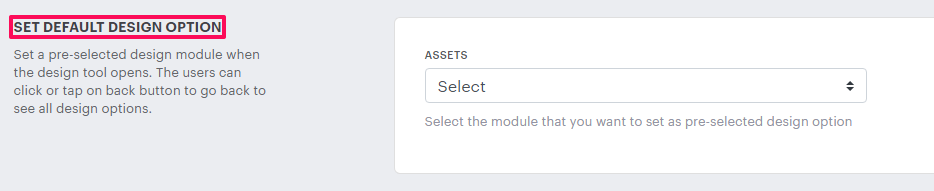
5. Click the dropdown and select the design module that you want to show first when the designer tool loads.
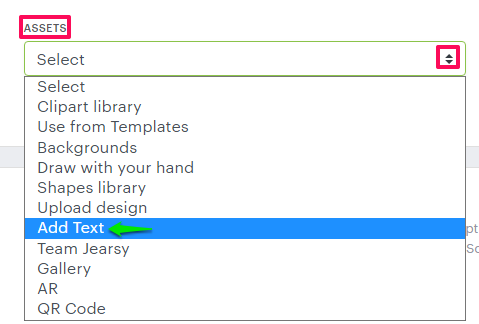
6. Scroll down to the bottom and click “Save.”
You have successfully set the default design option for your designer tool!