Impact Designer will follow the time zone of the server where it’s installed. However, you can set a different time zone for Impact Designer based on your needs. Changing this won’t affect your server’s time settings; it only changes how time is displayed in Impact Designer.
Steps to Set Default Time Zone
1. Open Impact Designer Admin.
2. Click “Global Settings” in the navigation panel.

3. Select the General tab.

4. Scroll down to find Set Default Time Zone.

5. Click on the dropdown and select the time zone you want to set for the application.
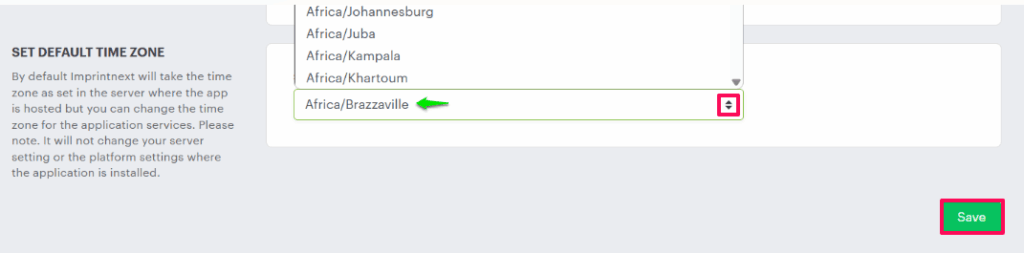
6. Click “Save” to apply the changes.
You have successfully set the server time zone!