Steps to Set Order Notes for User
1. Open Impact Designer Admin.
2. Click “Global Settings” in the navigation panel.

3. Select the Cart tab.
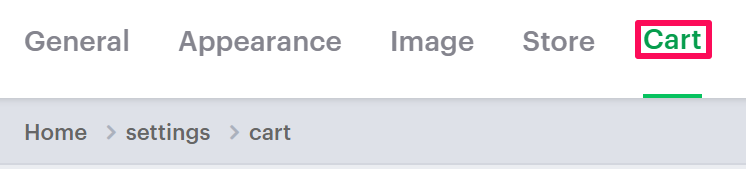
4. Scroll down to find Order Notes, and select the checkbox to Enable Order Notes. Under Maximum Characters Allowed, set the character length. (Your users can add notes only up to the character length you have set.)
5. Enter a description in the text box that will show to your customers.

6. Click “Save.”
► The message/notes written by the customer can be viewed in the order files.
You have successfully set order notes for users!