Steps to Enable the Edit Design on the Cart Page
► Enabling this feature will show the edit button in the cart page through which the design can be modified again in the designer tool, and then the order is placed.
1. Open Impact Designer Admin.
2. Click “Global Settings” in the navigation panel.

3. Select the Cart tab.
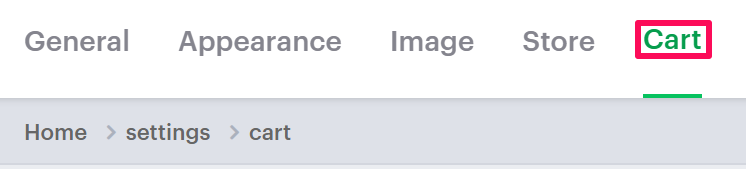
4. Scroll down to find Edit artworks. Now, enable the checkbox of Enable design edit from the cart page. The two options will appear below:
- Add as new product: When the customized product is edited from the cart page, the design/artwork is modified/changed in the designer studio, and the order is placed again, then the edited product will be added as a new product in the cart page.
- Update existing product: When the customized product is edited from the cart page, the design is again modified in the designer studio, the order is placed then the edited product will be updated on the same product on which the edit was done.
5. Scroll down and click “Save.”
You have successfully enabled edit design on the cart page!