► Before enabling this feature, configure the tier price over product by clicking here.
Steps to Configure Tier Price on Total Quantity
1. Open Impact Designer Admin.
2. Click “Global Settings” in the navigation panel.

3. Select the Cart tab.

4. Scroll down to find Tier Price Settings and enable the checkbox for Enable Tier Price. Then select the option Enable tier price on total quantity.
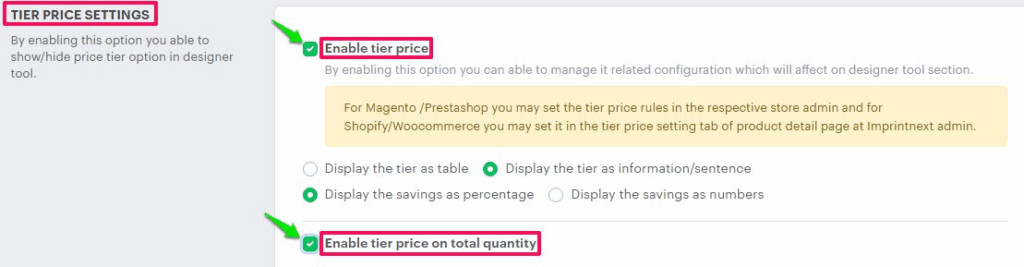
5. Scroll down and click “Save.”
You have successfully configured the tier price based on total quantity!
Example:
How will the tool calculate the tier price on the total quantity?
Hypothetical Question 1:
A customer ordered a white T-shirt in sizes L, M, and XL, which cost $22 each. So what will be the total price?
Answer:
Product Price = $12.99
Decoration Price = $2
Quantity Purchased (White, L) = 20
Quantity Purchased (White, M) = 20
Quantity Purchased (White, XL) = 30

As the total quantity of product is 70, it will take the price from the quantity range 51-100 i.e., $5.
So, Discount = $5
The price for one quantity will be:
Product Price + Decoration Price – Discount
= $12.99+ $2 – $5
= $14.99 – $5
= $9.99
The price for one quantity of product is $9.99.
The quantity ordered is 70, then the final price of the product will be:
Price for one quantity x Ordered Quantity
= $9.99 x 70
= $699.30