Steps to Add a Product in WooCommerce
1. Log in to your WooCommerce Admin.
2. From the left toolbar, hover over Products and click “Add New.”
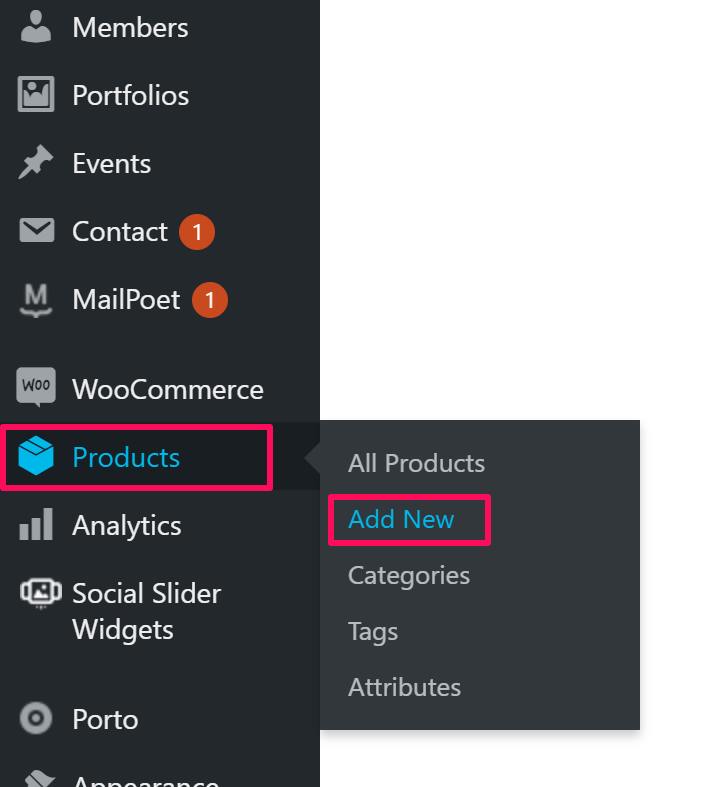
3. The Add New Product page will appear next to the toolbar. Take the following actions there:
- Give the Product Name and Description.
- Scroll below to find Product Data and select “Variable Product” from the dropdown.
- Go to Inventory, check Manage Stock, and enter Stock Qty.
- Go to Attributes and take the following actions there:
- Select Color from the dropdown and click “Add”. A box will appear, enter the color of the product, and check Used for Variations.
- Select Size from the dropdown and click “Add”. A box will appear, enter the size of the product, and check Used for Variations.
- Select xe_is_designer from the dropdown and click “Add”. A box will appear, enter 1, and uncheck the two checkboxes below.
- Tap “Save Attributes.”
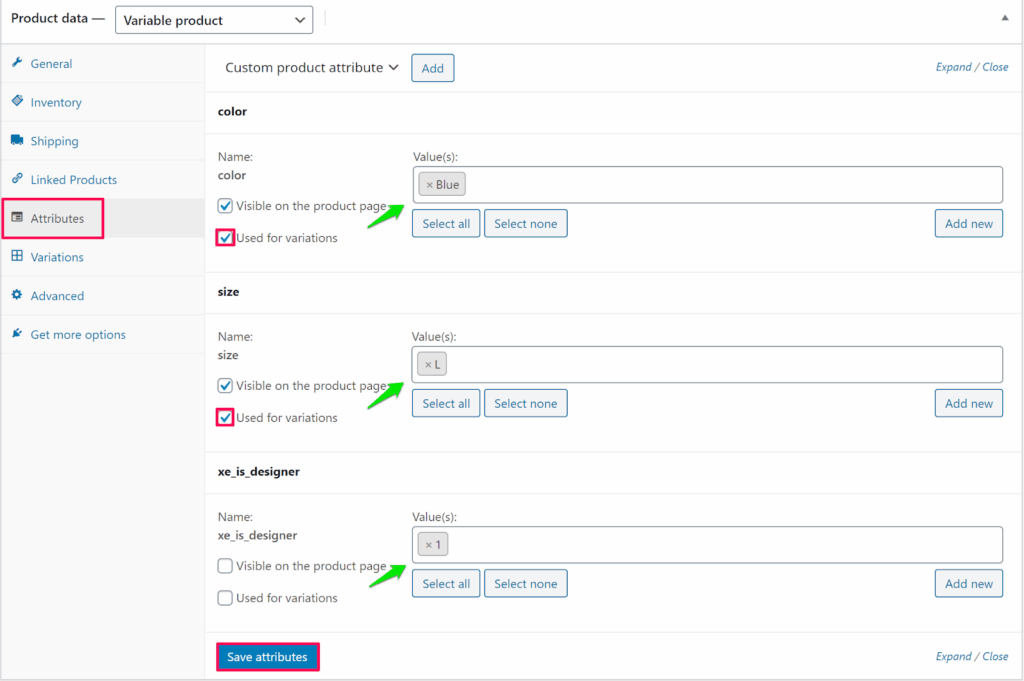
► To enable the Customize button for the product, you must assign the attribute xe_is_designer.
4. Go to Variations and select Create variations from all attributes from the dropdown. Click “Go.”
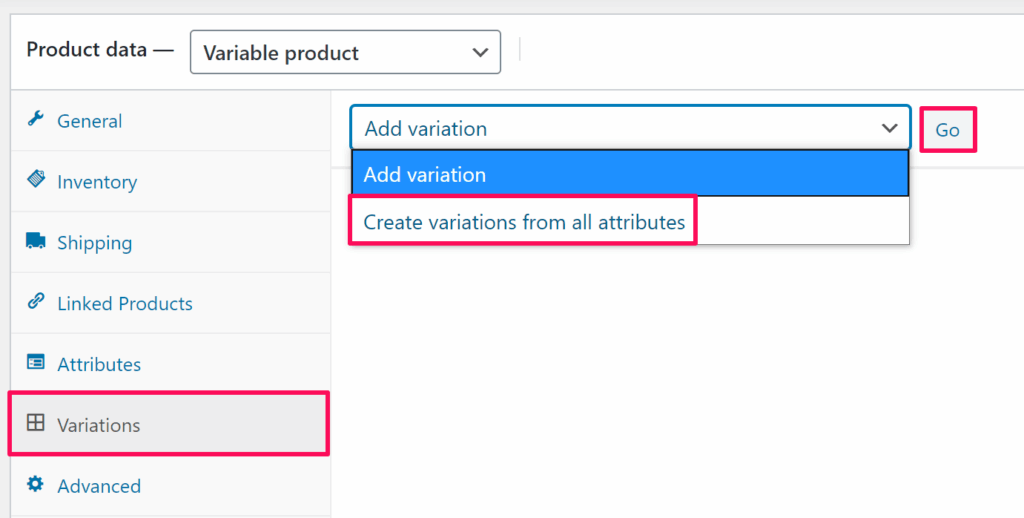
5. A box will appear. Hover over the product variants and click on it. Tap on the Upload Icon to set the product image and click “Add Additional Images” to provide other sides of the product. Enter the Regular Price for the product (other fields are optional).
► After variations are created, you need to set the quantity for each of the variations.
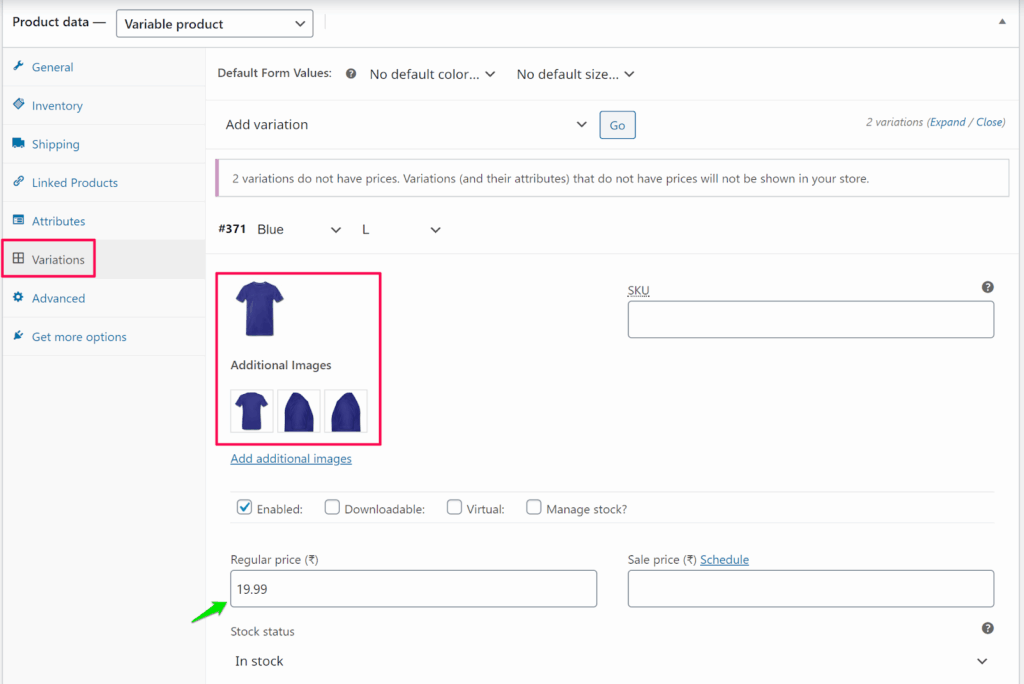
6. Assign a Category to the product.
7. Tap “Set Product Image” to upload the primary image of the product.
8. Click “Add Product Gallery Images” to upload different variation images of the product.
9. Click “Publish.”
You have successfully added the product to WooCommerce with product images!