Steps to Edit the Design of a Template
► Before editing the design of a template, create a template from scratch by clicking here.
1. Open Impact Designer Admin.
2. Click “Assets” in the navigation panel.

3. Click “Templates”, and a list of templates will appear below. Choose any template, and under the Actions panel, click “Edit Design” for the template you want to modify.
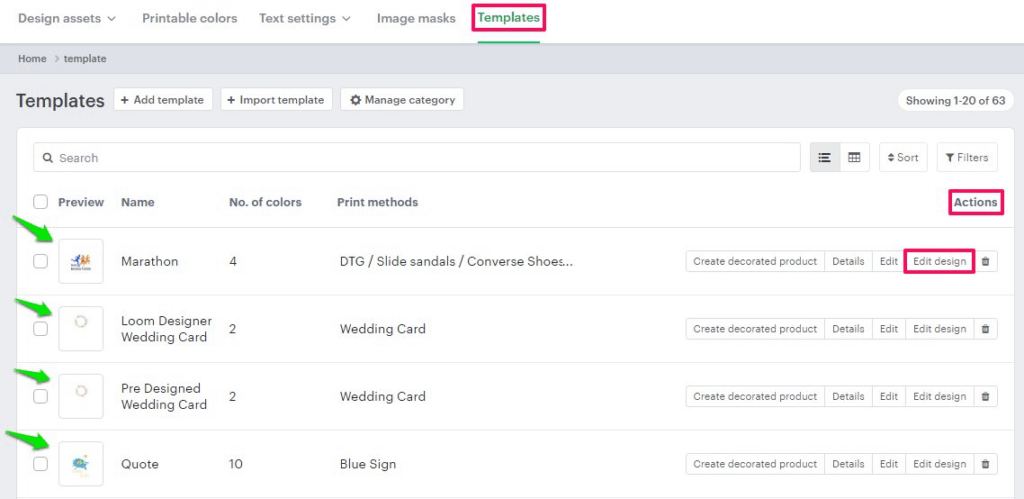
4. You will be taken to the designer studio. It will be loaded with the template and the product. The template listing page will appear. Click “Edit Design” to edit the template.
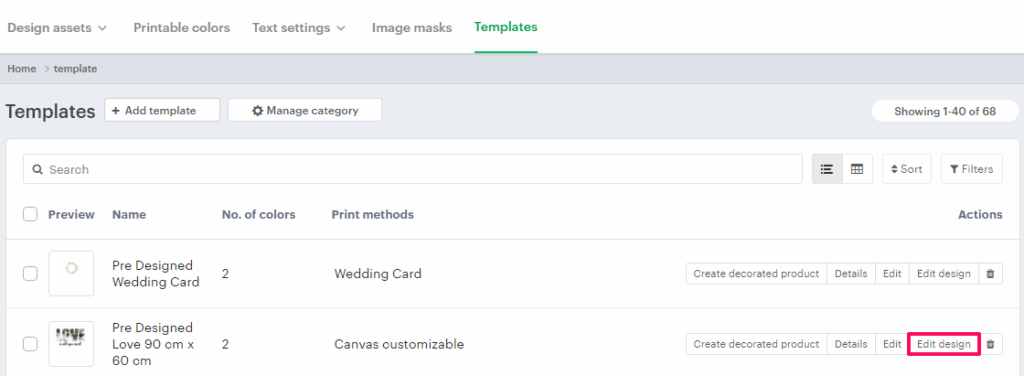
5. You will be taken to the designer tool. It loads with the template that you have selected and the product on which the template was created. Here, modify your template and click “UpdateTemplate.”
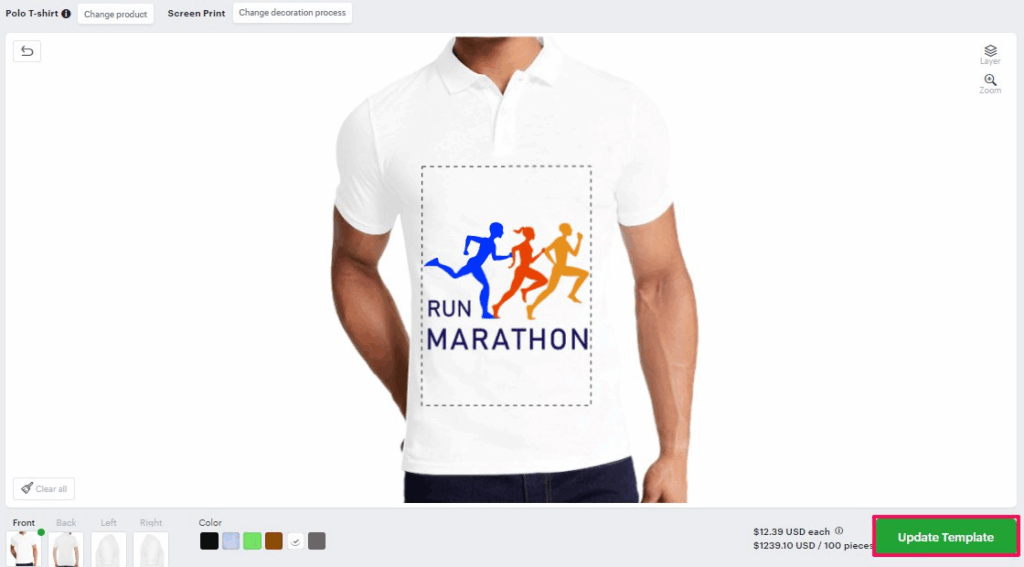
6. A pop-up will open, allowing you to modify template locking properties, edit type, name, category, and more. Once done, click “Update & Close.”
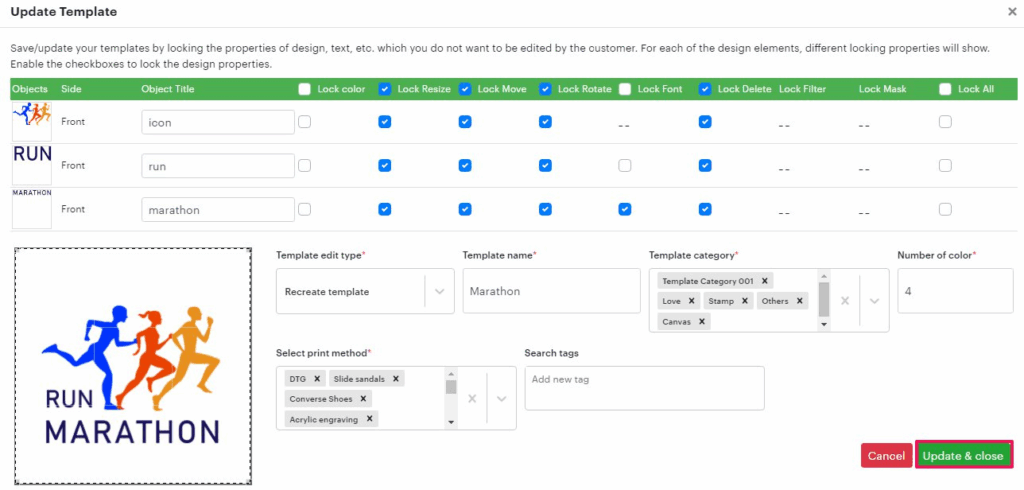
You have successfully edited the design of a template!