Steps to Create a Decorated Product with a Template
1. Open Impact Designer Admin.
2. Click “Assets” in the navigation panel.

3. Click “Templates.”

4. On the Templates page, click “Create Decorated Product”, which is below the Actions panel.
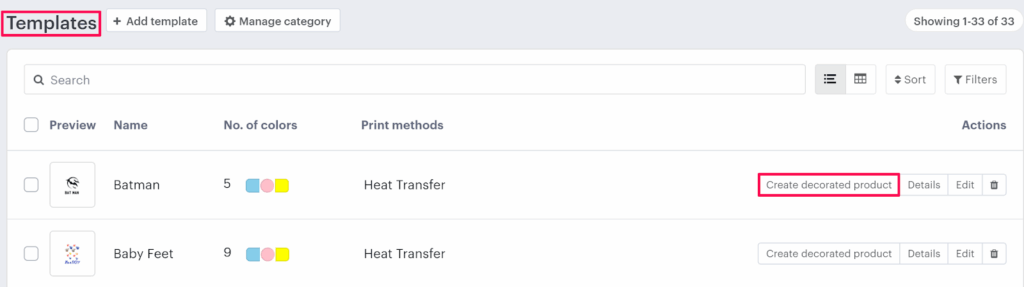
5. In the Preview section, move to the right to view the default product. Click “Change Product” if you want to use the template for another product.
6. To make the template editable, enable the Easy Edit option.
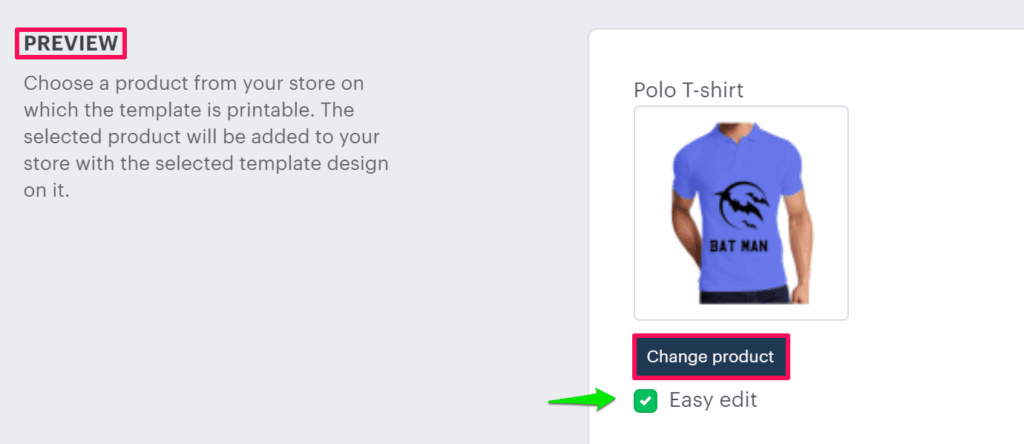
7. In the Enable Redesign section, select the checkbox for Enable Redesign.

8. Scroll down and enter the product details, assign a category, and select product attributes.
9. Click “Create.”
You have successfully created a decorated product using a template!
► Easy Edit enables editing options for the template, while Redesign enables the Customize button for the decorated product.